Once you have enabled your panel maps, data will be accessible in EMX. You can view individual circuits or the panel as a whole. If you have not subscribed to EMX, you can still view your panel readings in the master gateway. Contact sales@packetpower.com if you would like to subscribe to EMX.
Do not edit friendly circuit names in EMX as they will be overwritten when the master gateway is rebooted or the panel is republished to EMX via the master gateway. All panel edits should be made in the master panel.
View Panel Data in EMX
-
Log in to EMX and go to Home
-
View individual circuit-level data from Home
You can view each individual circuit under the Power monitors table in the Home screen. A panel's virtual circuits are displayed as individual power monitor monitoring nodes. Their names are expressed however they were assigned in the panel map.
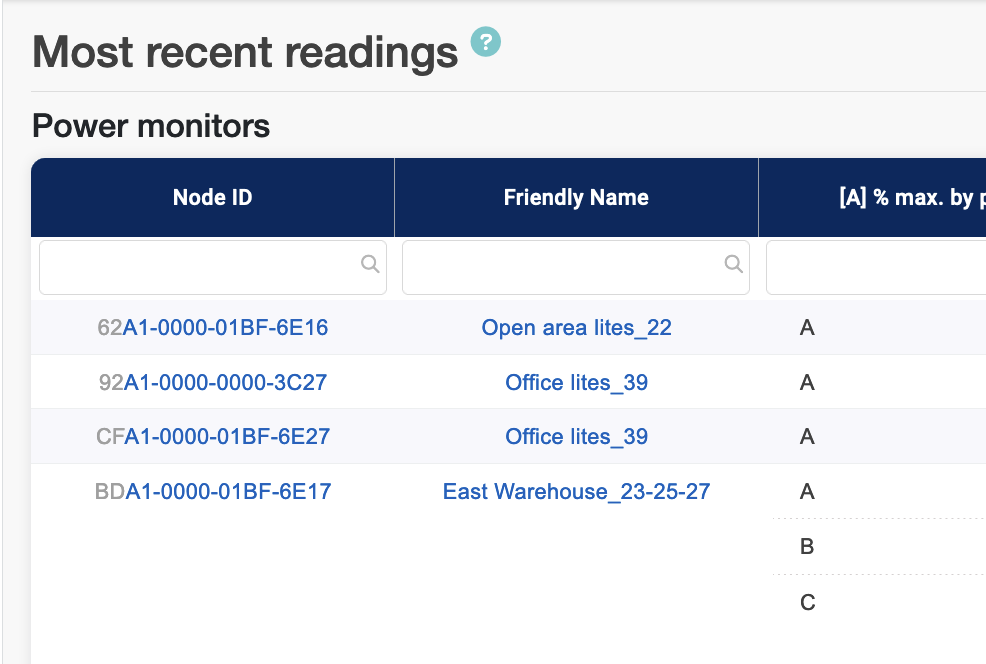
Click on a node name to bring up the circuit level detail screen. Note that you'll see the friendly circuit name, the virtual circuit ID, and the panel ID at the top of the page.
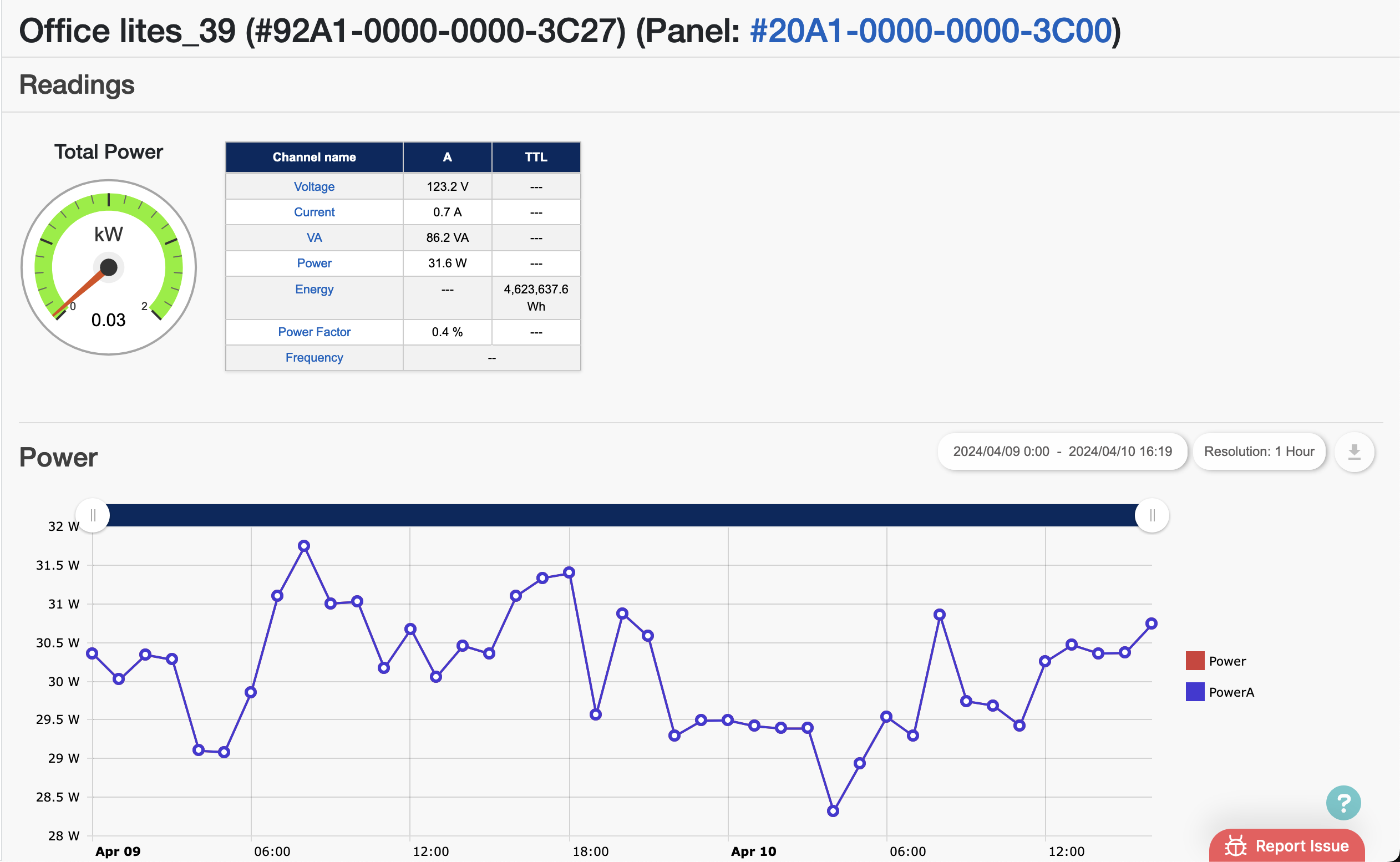
-
View overall panel data from Home
a. In addition to viewing circuits individually, you can view the overall panel. From the Home screen, scroll down to the Panels section.
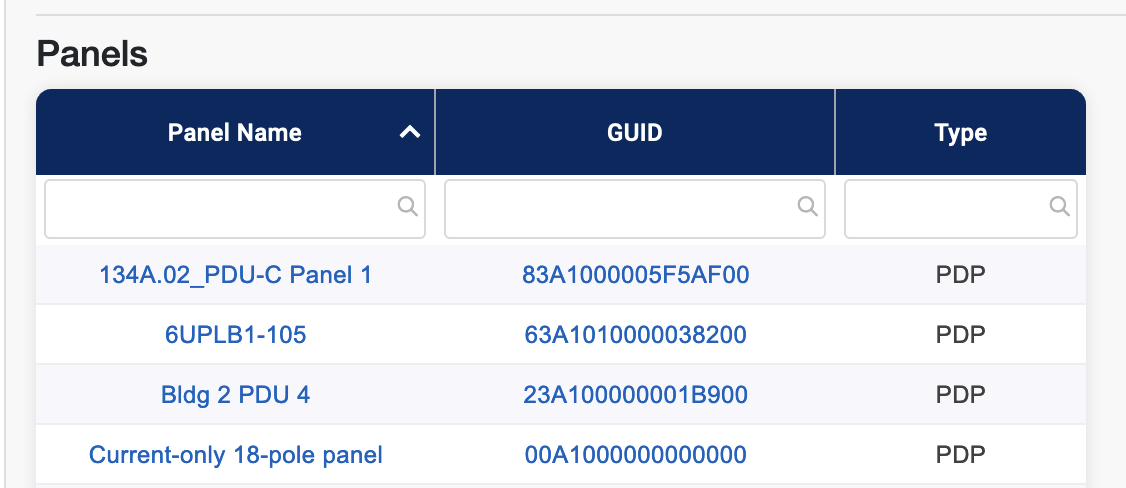
b. Click on a Panel ID for panel level monitoring data. This shows the fully mapped panel with readings from the virtual circuits, calculated circuit data like load percentage per circuit, and calculated panel-level data derived from the circuit data. The load information is essentially real time.
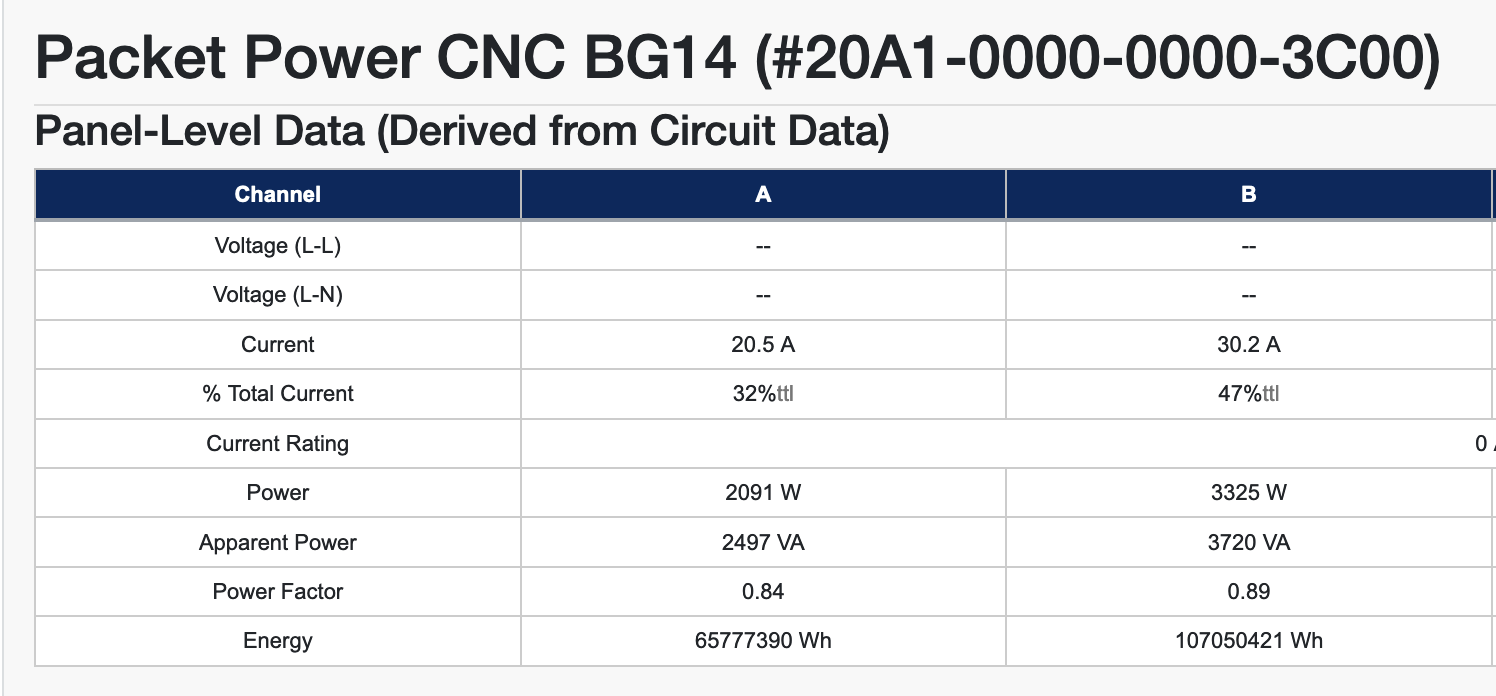
c. Click on the friendly name of a circuit to get circuit level data.
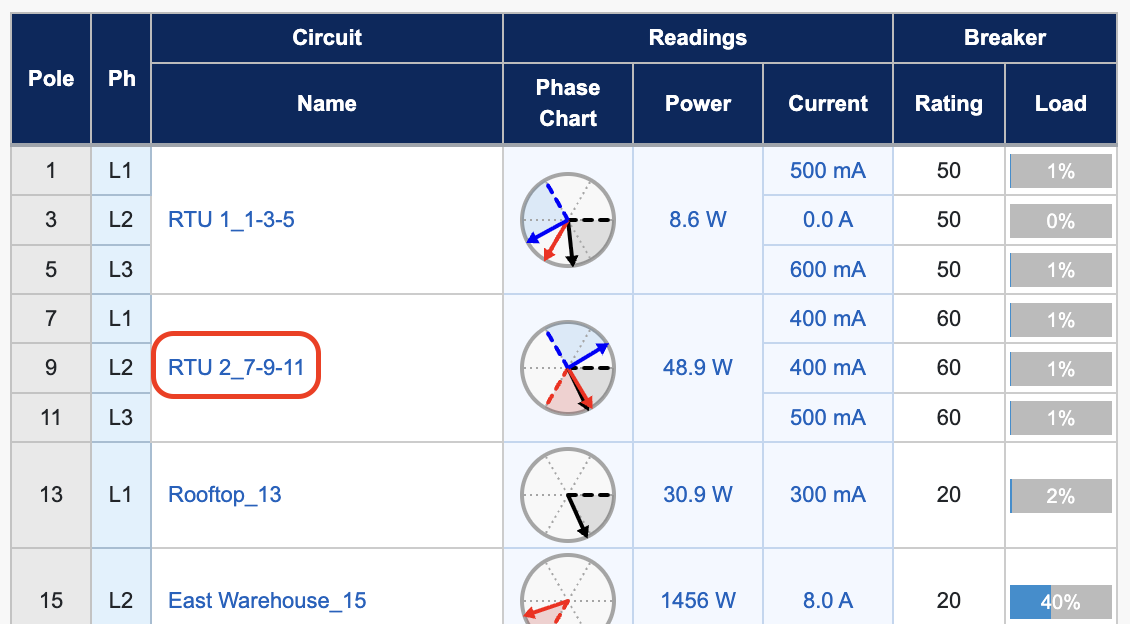
This is the same circuit level view as you would see if you clicked on the monitoring node in the Power monitors section from EMX Home.
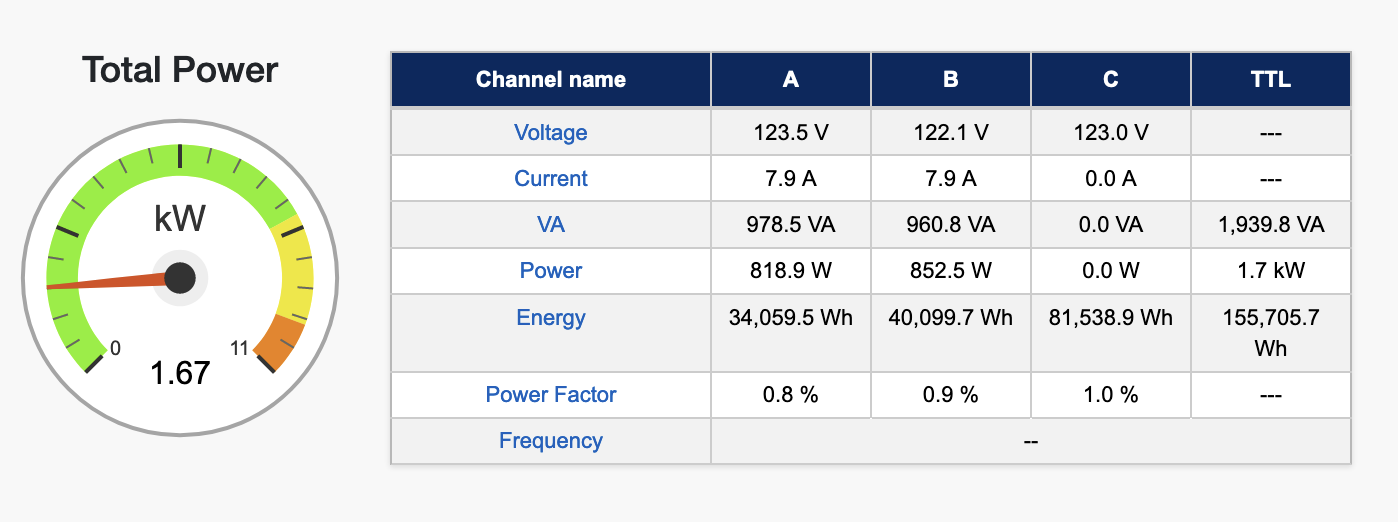
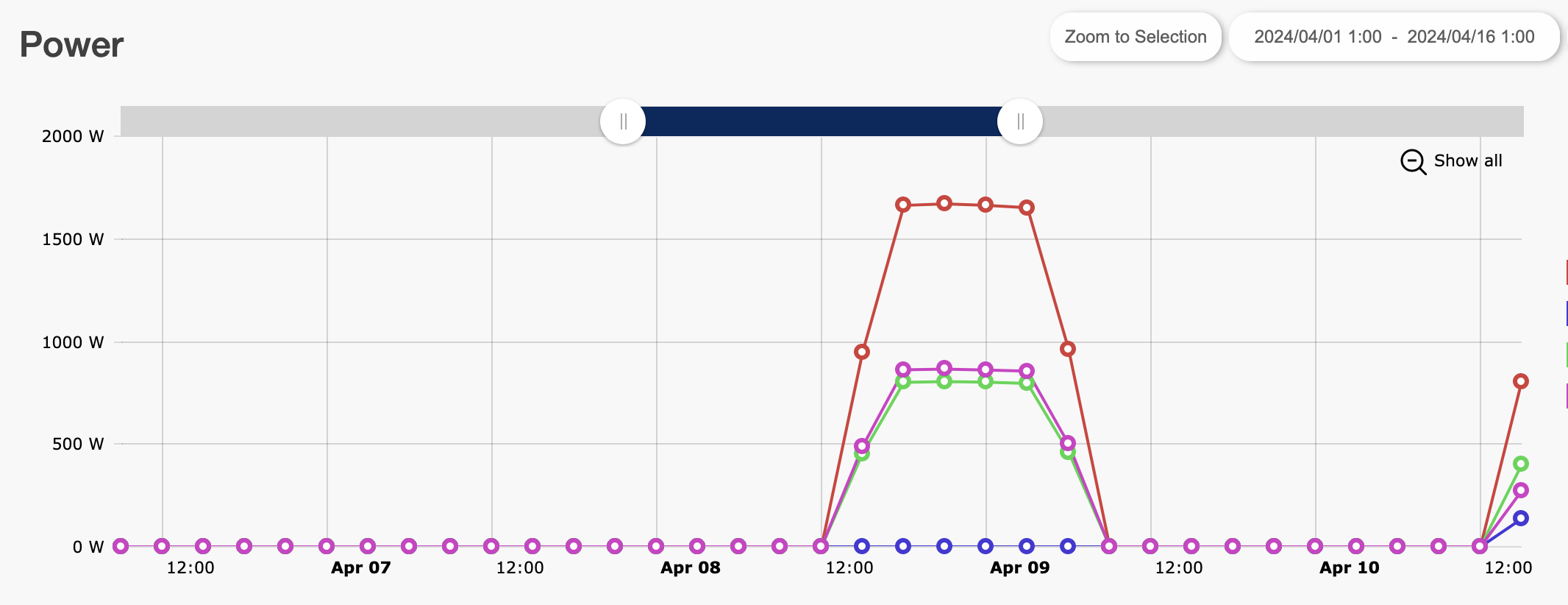
EMX has a variety of pre-configured reports. Consider using one of these or create a customized report to track panel data.
Troubleshooting
If you do not see a panel in EMX Panels, go to the Virtual Panels section in the master gateway to confirm your panel has been added, configured, enabled, and published.
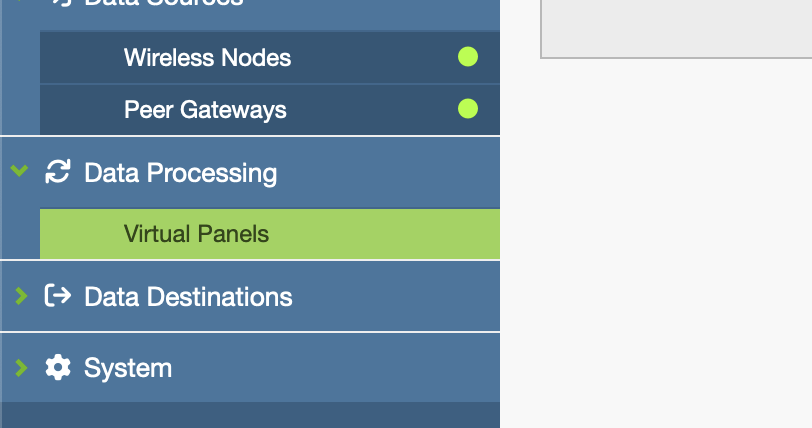
Confirm the panel is correct and enabled. If it is not enabled, enable the panel first and then publish it using the action menu.
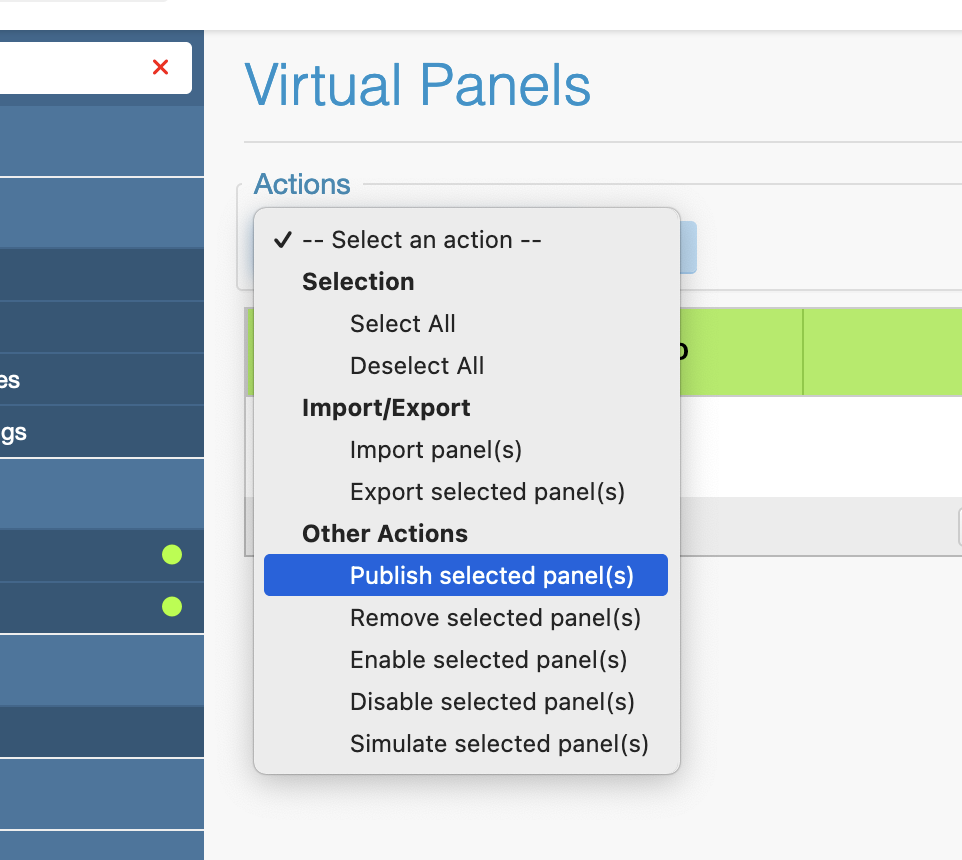
If the panel still does not appear in EMX, contact support@packetpower.com.
