EMX's Spreadsheet Engine
EMXCell is an optional, license-dependent feature - it may not be present on your installation. Please contact your Packet Power representative if you are interested in upgrading your system.
EMXCell provides built-in EXCEL-like spreadsheet capability within EMX. In addition to standard spreadsheet functionality (formatting, formulas, graphs etc.) it also provides a set of functions to access all monitoring data within EMX. This allows you to construct live, active spreadsheets that reflect the state of your monitored infrastructure.
Examples
The best way to experience EMXCell is to review a few sample spreadsheets provided with your account. They are accessible from Custom Views > EMXCell in the side navigation bar.
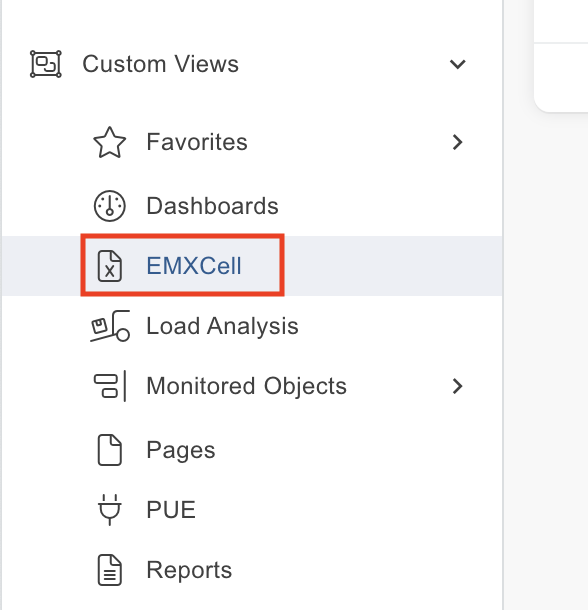
EMXCell Actions
The EMXCell table holds a list of all your spreadsheets. Here you can choose to Add a new spreadsheet, Edit a spreadsheet, Copy a spreadsheet, Import a spreadsheet, Favorite/Unfavorite a spreadsheet, and Delete a spreadsheet.
Creating/Editing an EMXCell
-
Click Add on the actions drop down or select a spreadsheet to edit and click Edit in the actions drop down.
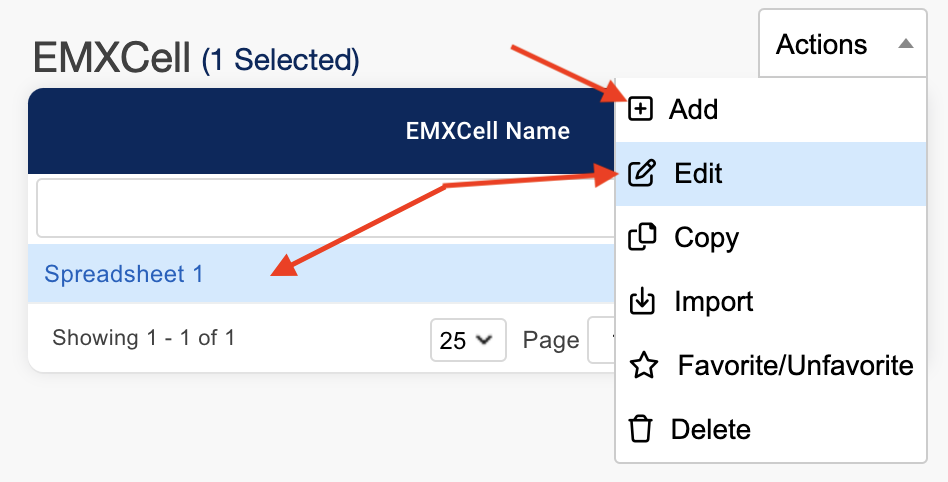
-
Add a Spreadsheet Name.

-
Add necessary data, functions, and more. Use the tool bar to export, save, style text, filter, insert, and more. To get a hint on what the tool is hover over it to see the name pop up.
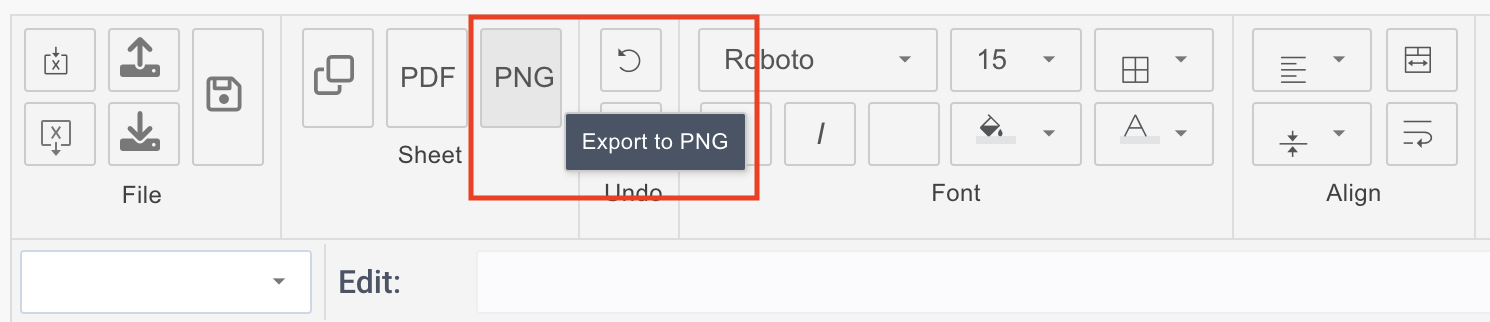
-
Click Save to save your spreadsheet.
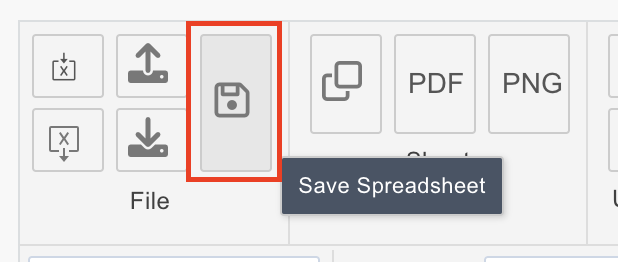
Function Summary
This is a brief summary of all functions available within EMXCell. Functions are entered in the cell itself or the “Edit” field after selecting the desired cell.
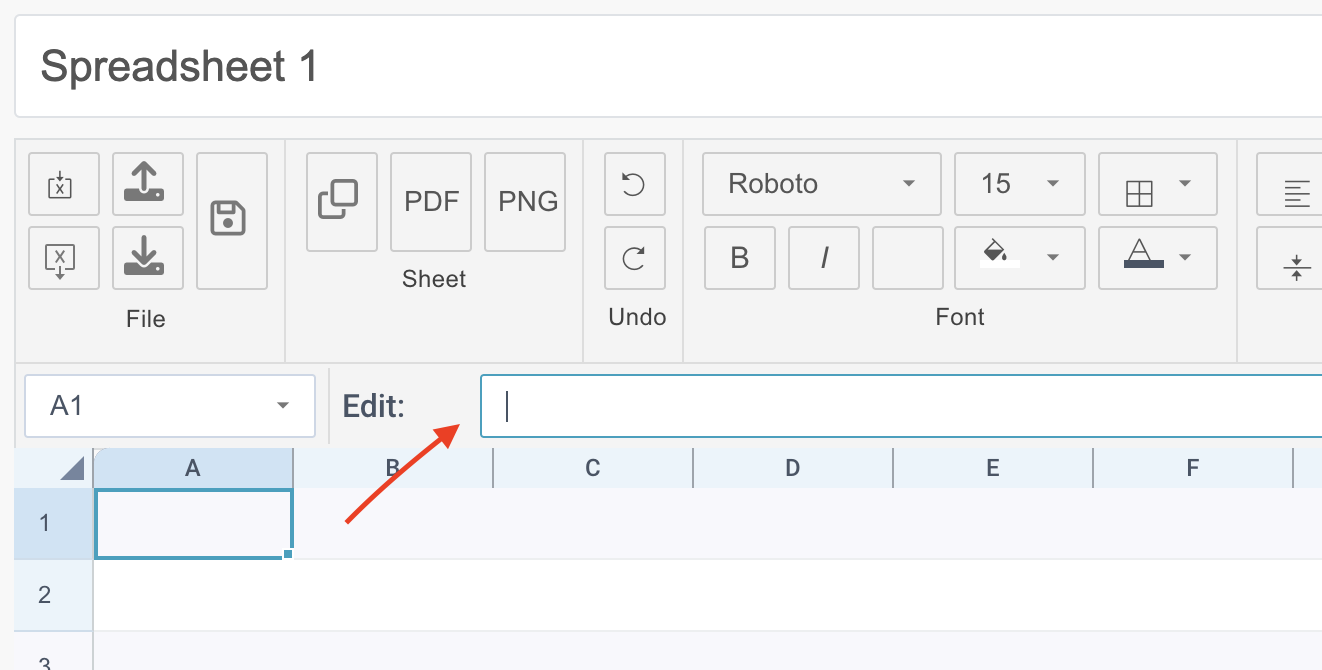
Reading data access functions
-
R(nodeId, channel) - returns most recent reading value for a given node and channel
-
R(nodeIdList, channel) - returns most recent reading values for multiple nodes and channel (should be used with other math functions to get one reading value for the cell)
-
R(nodeId, channel, fromTime(YYYY-MM-DD HH:MM), toTime(YYYY-MM-DD HH:MM), resolution(100s, 1d, 5m, 6h, etc.)) - returns reading values for a given node and channel between fromTime and toTime with given resolution (should be used with other math functions to get one reading value for the cell)
-
MAXNODE(nodeIdList, channel) - returns id of the node with largest reading value on specified channel
-
MINNODE(nodeIdList, ch) - returns id of the node with smallest reading value on specified channel
Node ID and metadata access functions
-
AGE(nodeIds [,channel]) - returns age (in seconds) of the readings from a specified node. Optionally, the age of the most recent reading on a specific channel"
-
ATTRIBUTE(nodeId | nodeIds, attributeName) - returns attribute value(s) for a node or set of nodes
-
NAME(nodeId) - returns node name
-
NAMES(nodeIdList) - returns array of node names, skips nodes with no names
-
NODES(customerId | customerName) - returns nodes of the current account or specified account, assuming the user has access to that account
Math functions
-
ABS - returns the absolute value of a number. The absolute value of a number is the number without its sign.
-
AVERAGE - returns the average (arithmetic mean) of the arguments;
-
if a range or a cell reference argument contains text, logical values, or empty cells, those values are ignored; however, cells with the value zero are included.
-
-
CONCATENATE - joins values from a range of cells into a string.
-
COUNT - counts the number of cells that contain numbers, and counts numbers within the list of arguments;
-
empty cells, logical values, text, or error values in the array or reference are not counted.
-
-
COUNTA - counts the number of cells that are not empty in a range, zero is excluded.
-
COUNTBLANK - counts empty cells in a specified range of cells;
-
cells with zero values are not counted.
-
-
EVEN - returns number rounded up to the nearest even integer.
-
INT - rounds a number down to the nearest integer.
-
MAX - returns the largest value in a set of values;
-
empty cells, logical values, or text in the array or reference are ignored. If the arguments contain no numbers, MAX returns 0 (zero).
-
-
MIN - returns the smallest number in a set of values.
-
empty cells, logical values, or text in the array or reference are ignored. If the arguments contain no numbers, MIN returns 0 (zero).
-
-
ODD - returns number rounded up to the nearest odd integer.
-
PI - returns the number 3.14159265358979, the mathematical constant pi, accurate to 15 digits.
-
POWER - returns the result of a number raised to a power;
-
works with real numbers.
-
-
PRODUCT - multiplies all the numbers given as arguments and returns the product;
-
only numbers in the array or reference are multiplied. Empty cells, logical values, and text in the array or reference are ignored.
-
-
QUOTIENT -returns the integer portion of a division. Use this function when you want to discard the remainder of a division;
-
works with real numbers.
-
-
RAND - returns an evenly distributed random real number greater than or equal to 0 and less than 1. A new random real number is returned every time the worksheet is calculated.
-
ROUND - rounds a number to a specified number of digits.
-
ROUNDDOWN - rounds a number down to a specified number of digits.
-
ROUNDUP - rounds a number up to a specified number of digits.
-
SQRT - returns a positive square root.
-
STDEVP - calculates standard deviation based on the entire population given as arguments. The standard deviation is a measure of how widely values are dispersed from the average value (the mean).
-
empty cells, logical values, text, or error values in the array or reference are ignored.
-
-
SUM - adds values;
-
empty cells, logical values like TRUE, or text are ignored.
-
-
SUMPRODUCT - multiplies corresponding components in the given arrays, and returns the sum of those products.
-
for valid products only numbers are multiplied. Empty cells, logical values, and text are ignored. Treats array entries that are not numeric as if they were zeros.
-
-
SUMSQ - returns the sum of the squares of the arguments;
-
empty cells, logical values, text, or error values in the array or reference are ignored.
-
-
TRUNC - truncates a number to an integer by removing the fractional part of the number.
-
VARP - calculates variance based on the entire population;
-
empty cells, logical values, text, or error values in the array or reference are ignored.
-
String functions
-
CONCATENATE (A1,B2, C2:D4) - joins several text items into one text item.
-
LEFT (text, count) - returns the first character or characters (leftmost) in a text string, based on the number of characters you specify.
-
LEN (text) - returns the number of characters in a text string.
-
LOWER (text) - converts all uppercase letters in a text string to lowercase.
-
MID (text, start, count) - returns a specific number of characters from a text string starting at the position you specify.
-
PROPER (text) - capitalizes the first letter in each word of a text value.
-
RIGHT (text, count) - returns the last character or characters (rightmost) in a text string, based on the number of characters you specify.
-
TRIM (text) - removes spaces from text.
-
UPPER (text) - converts text to uppercase.
Date functions
-
DATE (year, month, day) - creates a valid date from individual year, month, and day components.
-
TIME (hour, minute, second) - allows to create a time with individual hour, minute, and second components.
-
DAY (date) - returns the day of the month as a number between 1 to 31 from a given date.
-
MONTH (date) - extracts the month from a given date as number between 1 to 12.
-
YEAR (date) - returns the year component of a date as a 4-digit number.
-
NOW () - returns the current date and time, updated continuously when a worksheet is changed or opened
-
DATEDIF (start, end, unit) - returns the difference between two date values in years, months, or days.
Other functions
-
IMAGE (url) - displays an image the URL of which is set as a parameter of the function
-
SPARKLINE (range, type, color1, color2) - draws a sparkline according to the specified parameters
-
HYPERLINK (url, text) - creates a shortcut or jump that opens a document stored on a network server, an intranet, or the Internet
-
link URL can be a text string or a reference to a cell that contains the link
-
-
IF (smth is true, then do smth, otherwise do smth else) - specifies a logical test to perform
-
(e.g. IF(A1 < 10, "Yes" , "No"))
-
the function supports the following operators <, >, <=, >=, <>, =
-
-
FILTER(value array, [<,=,>,...], value) - return array of values that satisfy the value test
-
LIST(array [,separator]) - return a string containing all values in the array joined with the given separator, (comma by default)
