Access to Gateway Management requires the appropriate management roles.
If you do not see this feature or cannot perform certain actions, it may be due to your current permission level. Please contact your Packet Power representative to discuss access options or potential system upgrades.
The gateway management feature allows you to bulk select your gateways and assign and unassign them from accounts as well as run configuration actions (Reboot, Set Radio Zone, and Update Gateway Firmware) on them via EMX. This page is found on the EMX menu Management → Gateway Management.
Selecting Gateways
Select Gateways by checking the checkbox for the row on the far left. Use the header checkbox to select or deselect all nodes.
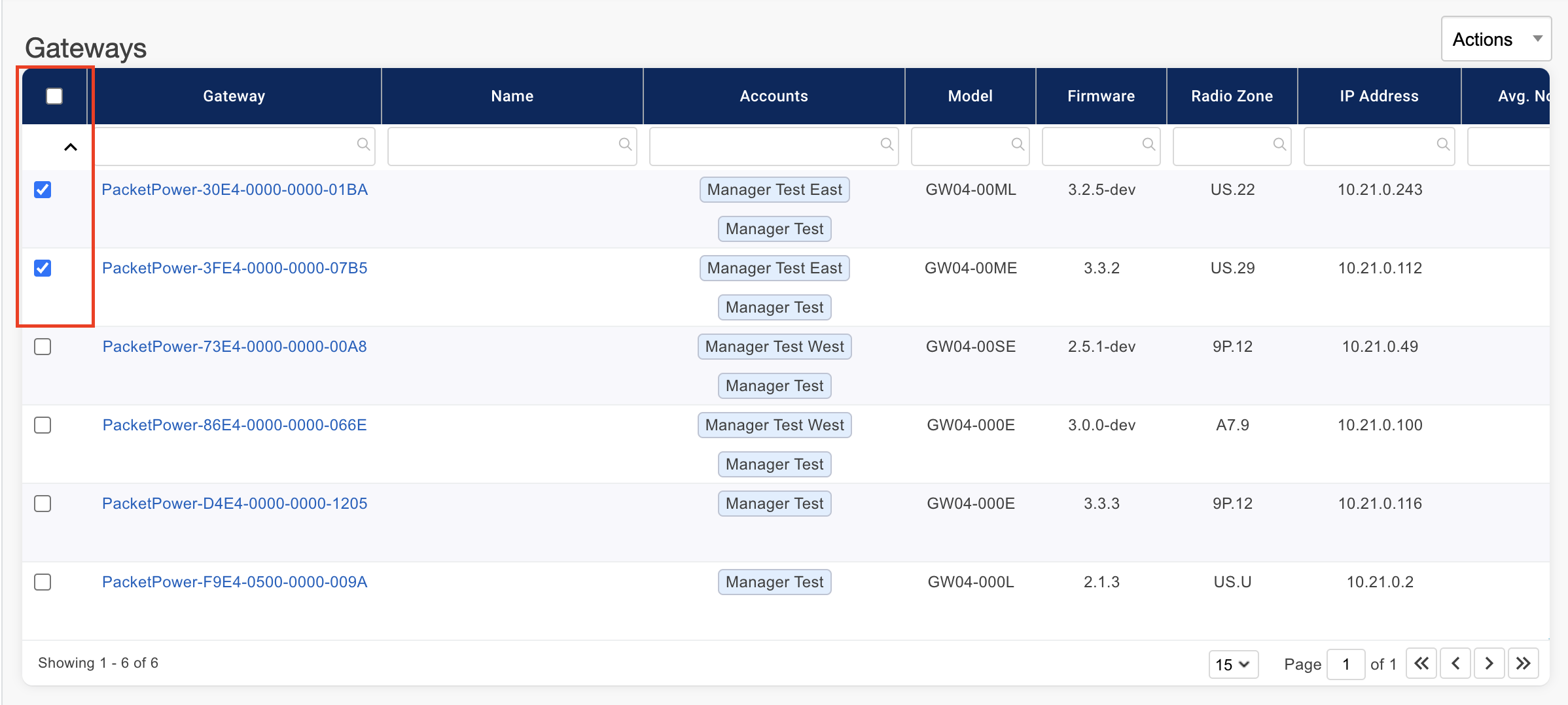
Assign Gateways to Accounts:
Assigning a gateway to an account will make that gateway and its data be accessible in that account and by users assigned to that account.
-
Select the gateways you want to assign to an account.
-
Click on the “Actions” dropdown and select “Assign Gateways to Account”.
-
Select the accounts you would like to assign the gateways to.
-
Add any other guids in the text box area, your selected gateways will be included automatically here.
-
Click “Submit”.

Unassign Gateways to Accounts:
Unassigning a gateway from an account will remove that gateway and its data from the account.
-
Select the gateways you want to unassign from an account.
-
Click on the “Actions” dropdown and select “Unassign Gateways from Account”.
-
Select the accounts you would like to unassign the gateways from.
-
Add any other guids in the text box area, your selected gateways will be included automatically here.
-
Click “Submit”.
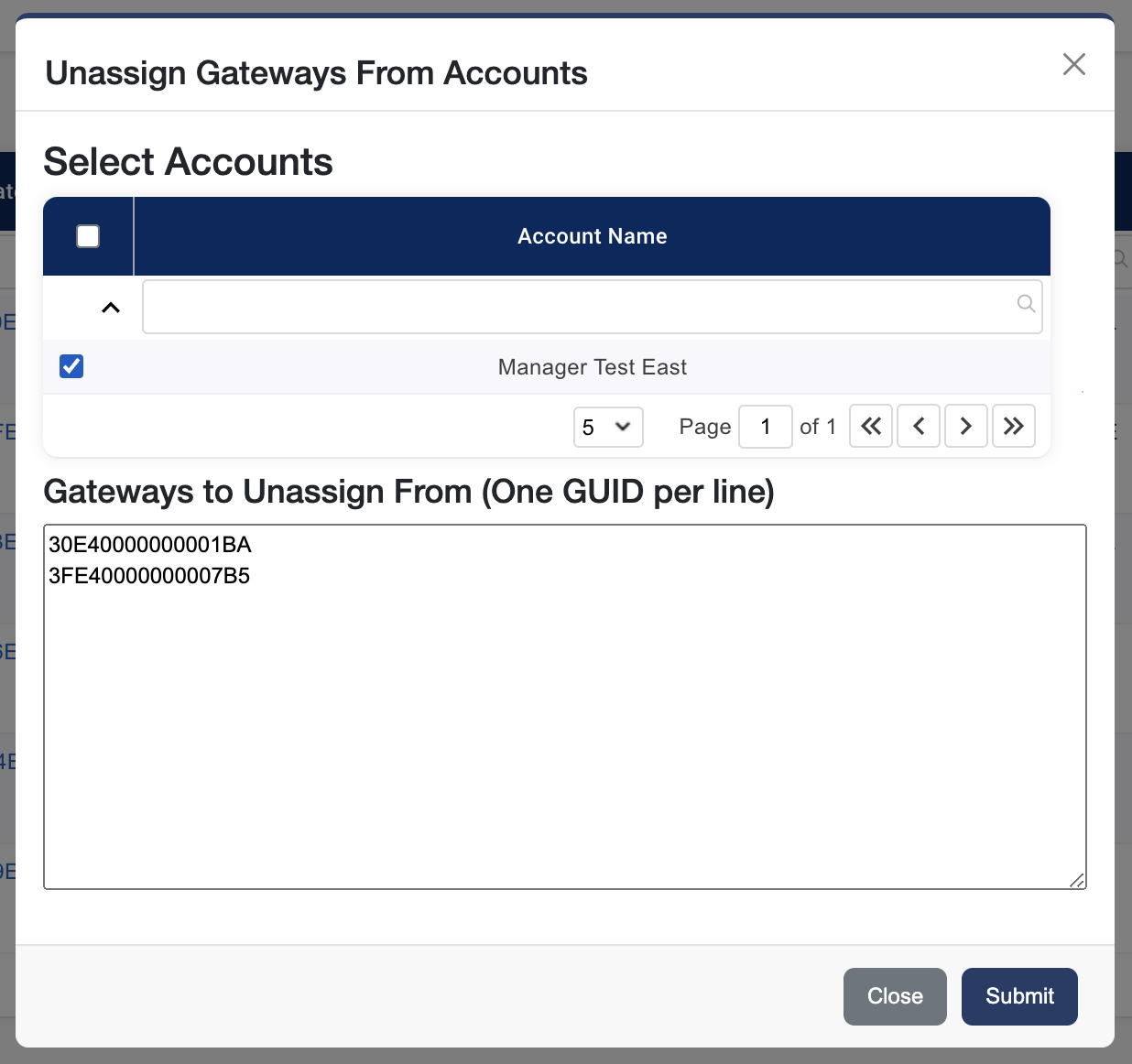
Configuration Actions:
To run an action on a gateway or gateways click on the action drop down and select an action:

Then confirm your action and selected gateways:

