Monitoring data can be accessed from Packet Power's Wireless Gateway Version 4 (EG4) using the BACnet protocol. Click on the applicable image to download documentation.
This document describes how to access monitoring data from the Packet Power EG4 Wireless
Gateways using the BACnet protocol. For additional Packet Power product information please
visit http://www.packetpower.com or contact support@packetpwoer.com.
The user is assumed to be familiar with BACnet terminology and operations of any
particular BACnet client software and hardware used to retrieve the data.
Data architecture
This section summarizes how data received from monitoring nodes is exposed via the BACnet
interface.
-
The BACnet interface exposes the EG4 as a virtual BACnet gateway device
-
Selected monitoring nodes are exposed as virtual BACnet devices.
-
Selected monitoring node reading channels are exposed as BACnet data object.
-
The EG4 can be configured to use predefined groups of channels (channel maps) to
simplify the channel configuration process
Accessing monitoring data via BACnet
Components
-
Yabe (Yet Another Bacnet Client) package. Available here:https://sourceforge.net/projects/yetanotherbacnetexplorer/
-
Packet Power EG4 Wireless Gateway F/W 1.19.x with a BACnet software license
Overview
On your Packet Power EG4 web console:
-
Make sure your Packet Power EG4 is receiving the desired monitoring data and
supports BACnet (the appropriate license has been installed) -
Configure the BACnet interface on the Packet Power EG4 to expose monitoring
data from selected monitoring nodes
Configure YABE to discover the EG4 BACnet virtual gateway and display monitoring data.
-
Install the EG4 EDS file using the EDS Hardware Installation Tool.
-
Add EG4 as an Ethernet module within Logix Designer
-
Configure the EG4 I/O assemblies to match the EG4 EIP settings you selected above
-
Connect and verify that data is flowing
-
For more user-friendly data access, optionally install user-defined data types and
ladder logic to copy data from I/O assemblies to user-defined structures
Step-by-step instructions
EG4: Enable BACnet and choose the monitoring nodes to expose via
BACnet
Verify that BACnet interface is licensed on the gateway - BACnet should be one of the
options under the Data Destinations menu.
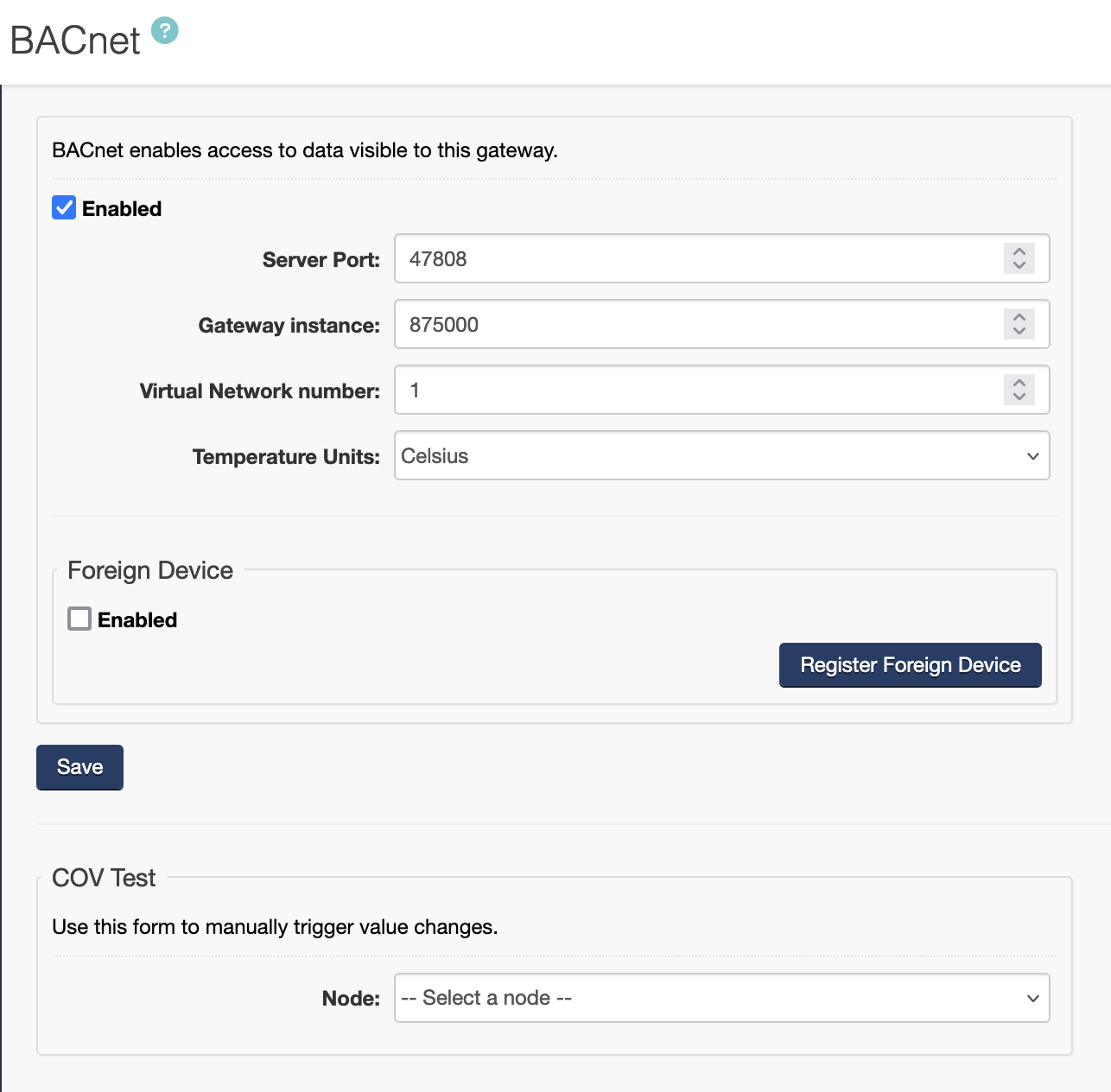
Enable the BACnet interface. Verify that all options are correct. Click Save.
Select the nodes to be exposed as virtual BACnet devices and select the set of
monitoring channels exposed for each node (the channel map). You can use one of the predefined channel maps or customize it as necessary. You can import the standard Channel Maps or your own using the Actions drop down.
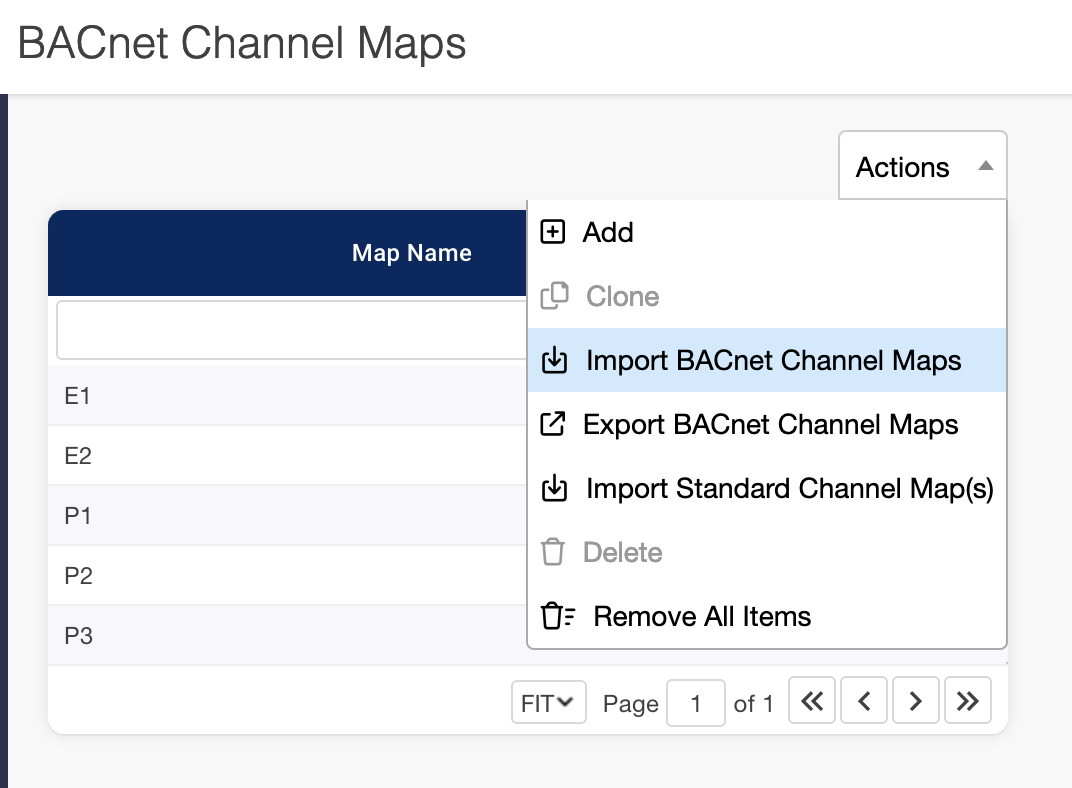
Yabe: Establish communication with the EG4
Click add device (green (+)), then select your local PC’s IP address (NOT the EG4) as
local endpoint and click Add.
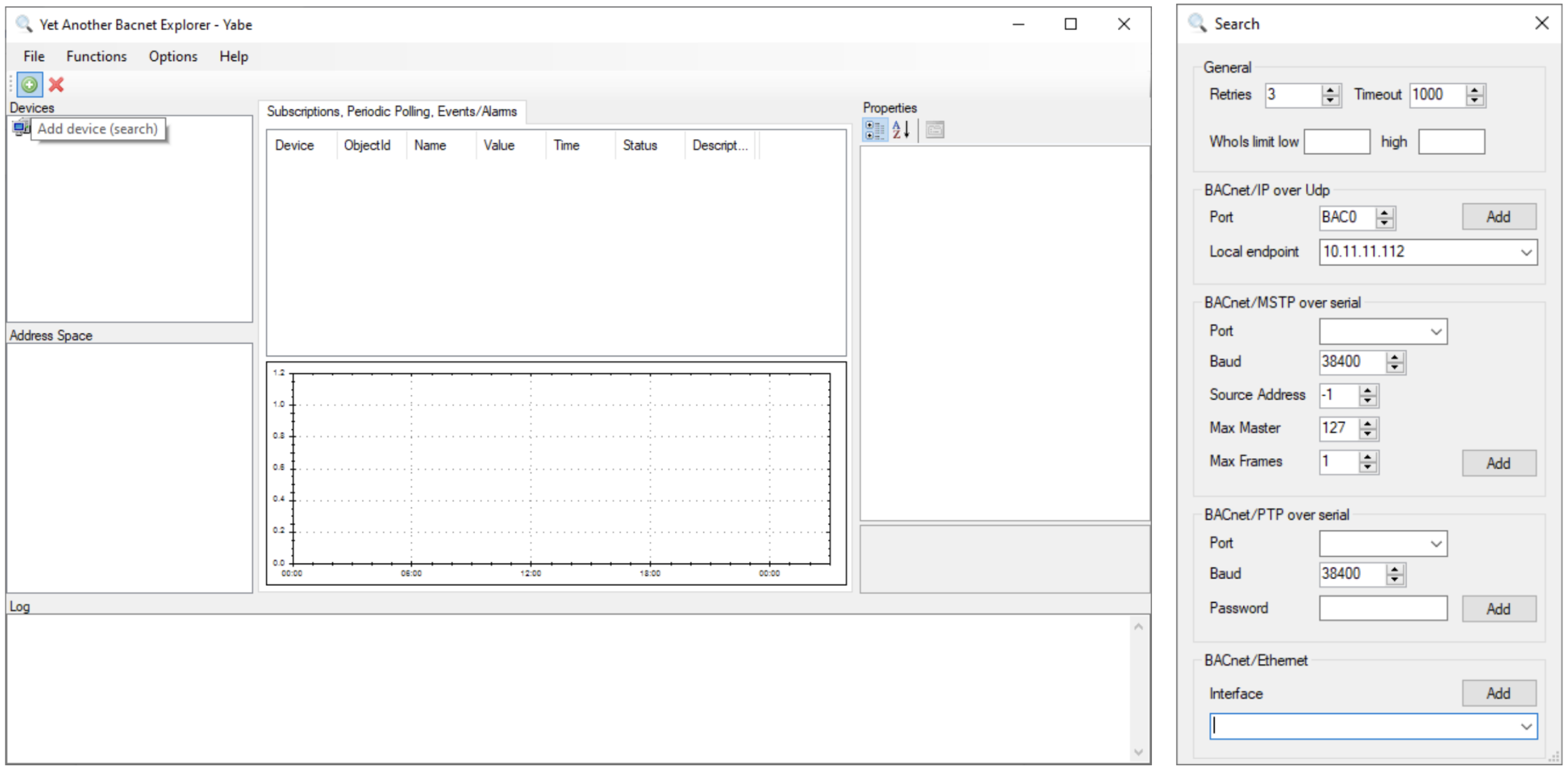
The EG4 gateway and all virtual devices should appear in the device tree. You should be
able to click on each object and see its properties in the window on the right.
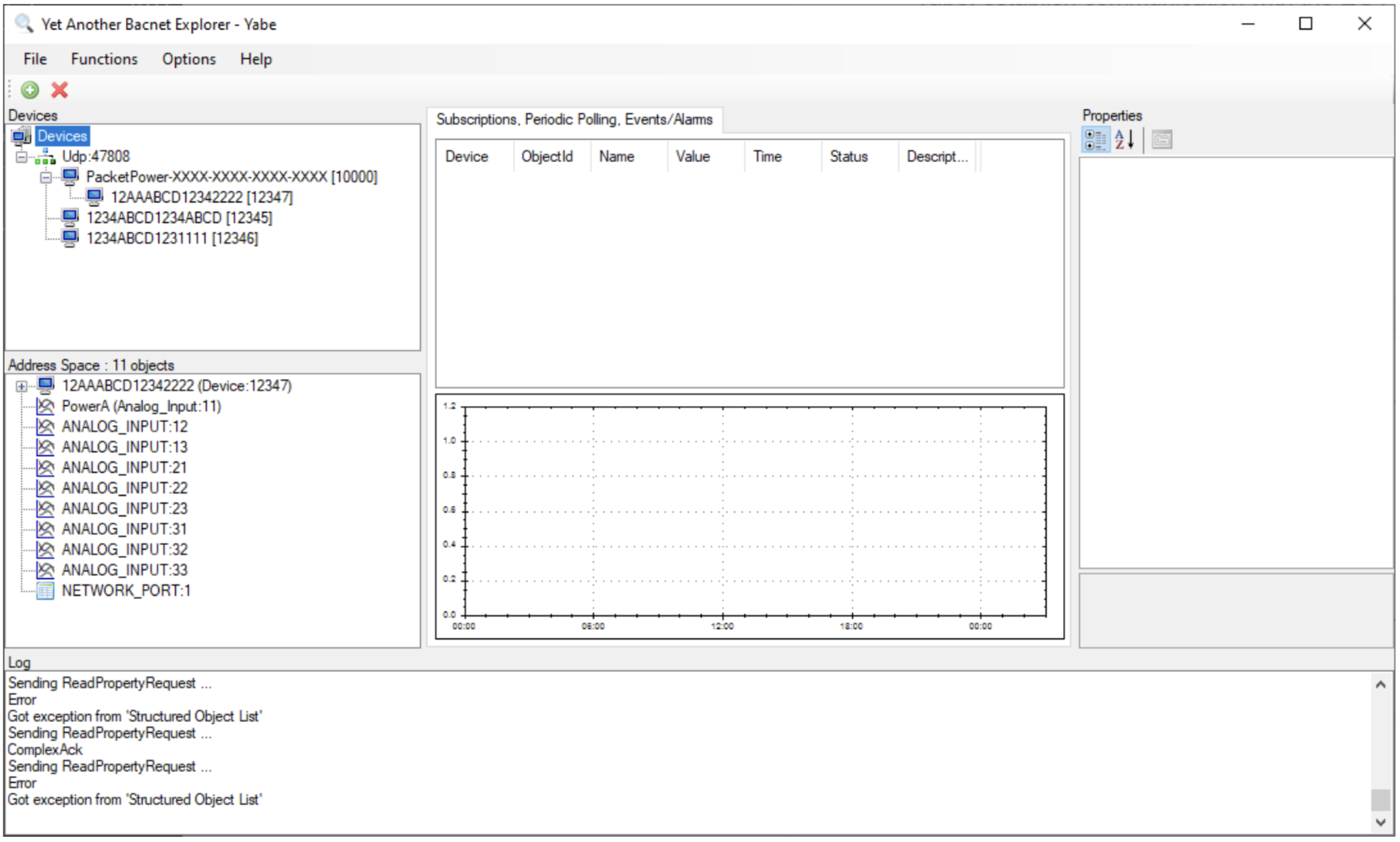
YABE: Explore Monitoring Data:
Select a monitoring node in the Device tree control. You should see objects
corresponding to readings from that node in the object list below. Selecting an object
should display its properties, including reading values and units, in the property window
on the right.
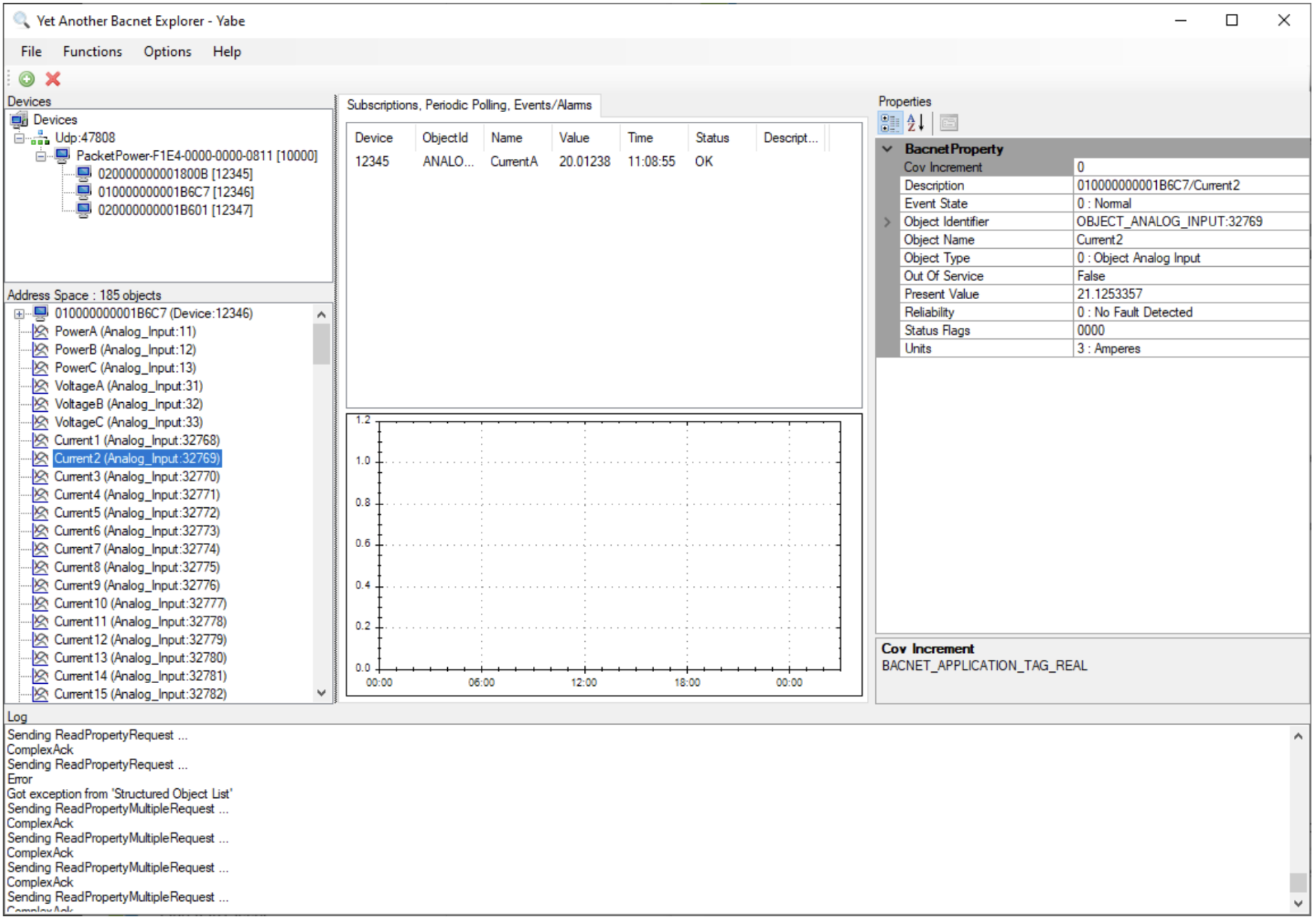
EG4 BACnet Protocol Implementation Conformance (PIC) Statement
YABE (Yet Another BACnet Explorer)
This is a simple BACnet device browser referenced in the User's Manual.
Download it here from SourceForge
