Packet Power’s DC monitors can be used with shunts that have output signals of 50mV, 100mV or 150mV at rated load. The monitor will need to be factory configured for the combination of output signal and rated capacity of your shunt. Be sure to use a shunt adapter that matches the output voltage of your shunt.
Before connecting the shunt adapter, you must determine how positive and negative voltage are identified in your facility. Some use RED for GROUND (negative) and BLACK for (positive). Others use the exact opposite or other colors entirely. Packet Power’s convention is RED is positive; BLACK is negative.
Do not connect anything until you are certain of the polarity of the cabling.
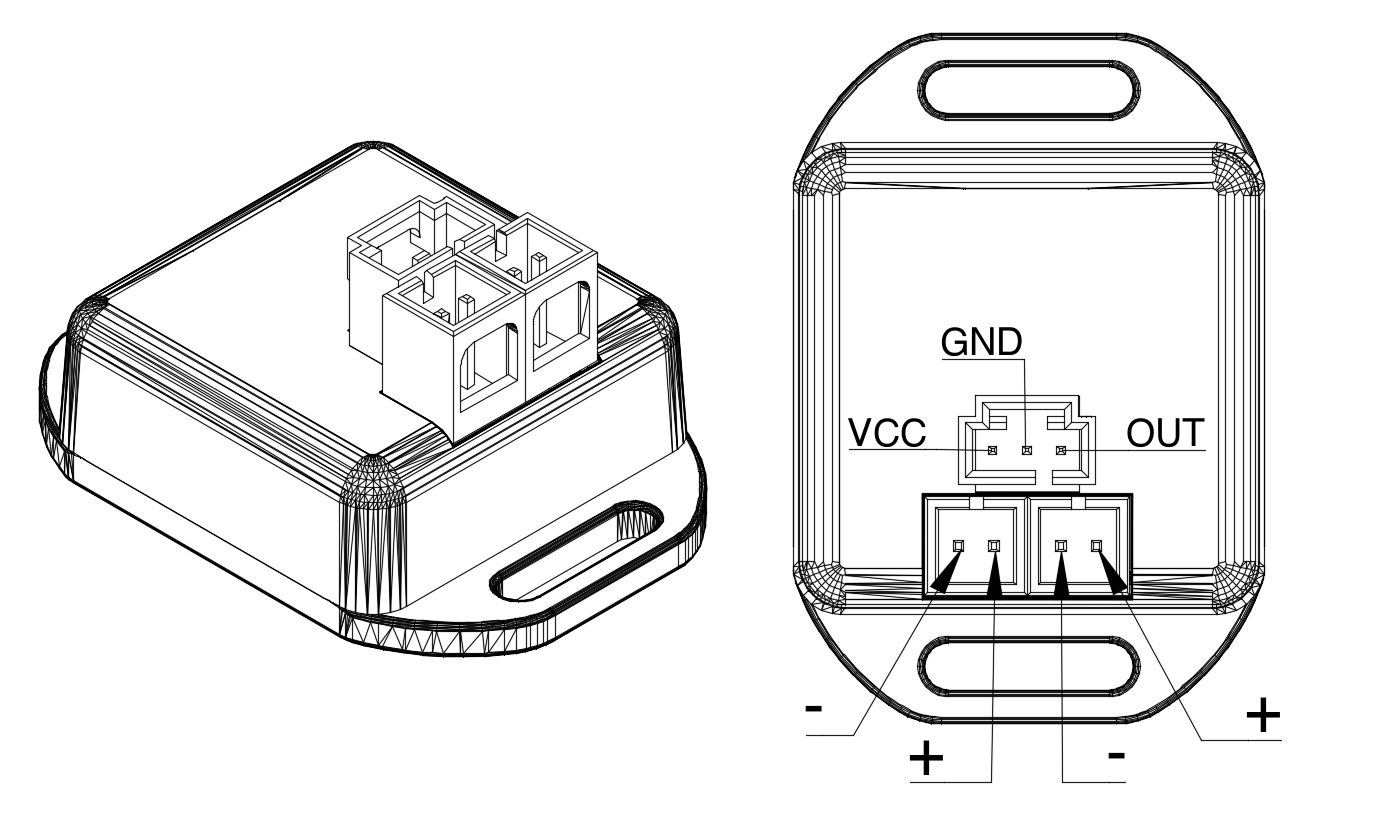
Shunt adapter installation

-
The shunt adapter consists of an assembly with a black connector on one end, a yellow circuit board assembly, and the leads to the shunt. Connect the shunt adapter to the shunt output only.
-
Connect the voltage leads to the bus. Use over-current protection such as fuse or a circuit breaker. Fusing can be purchased from Packet Power.
-
Verify voltage on the monitor end of the voltage leads: approx. +48V between RED (+) and BLACK (-)
-
Verify that shunt is on the negative (-48V) side of the busway
-
Make sure there are NO RESISTORS in the voltage lead wires.
note: If you are reusing voltage leads from another monitoring system resistors may be present and will need to be removed.
-
Connect voltage leads to the monitor: the yellow light should flash, then turn solid when radio connection is established.
-
Connect shunt adapter to the monitor.
-
Verify current readings. If current readings are 0 and load is known to be present, check polarity of the shunt to shunt adapter connections.

