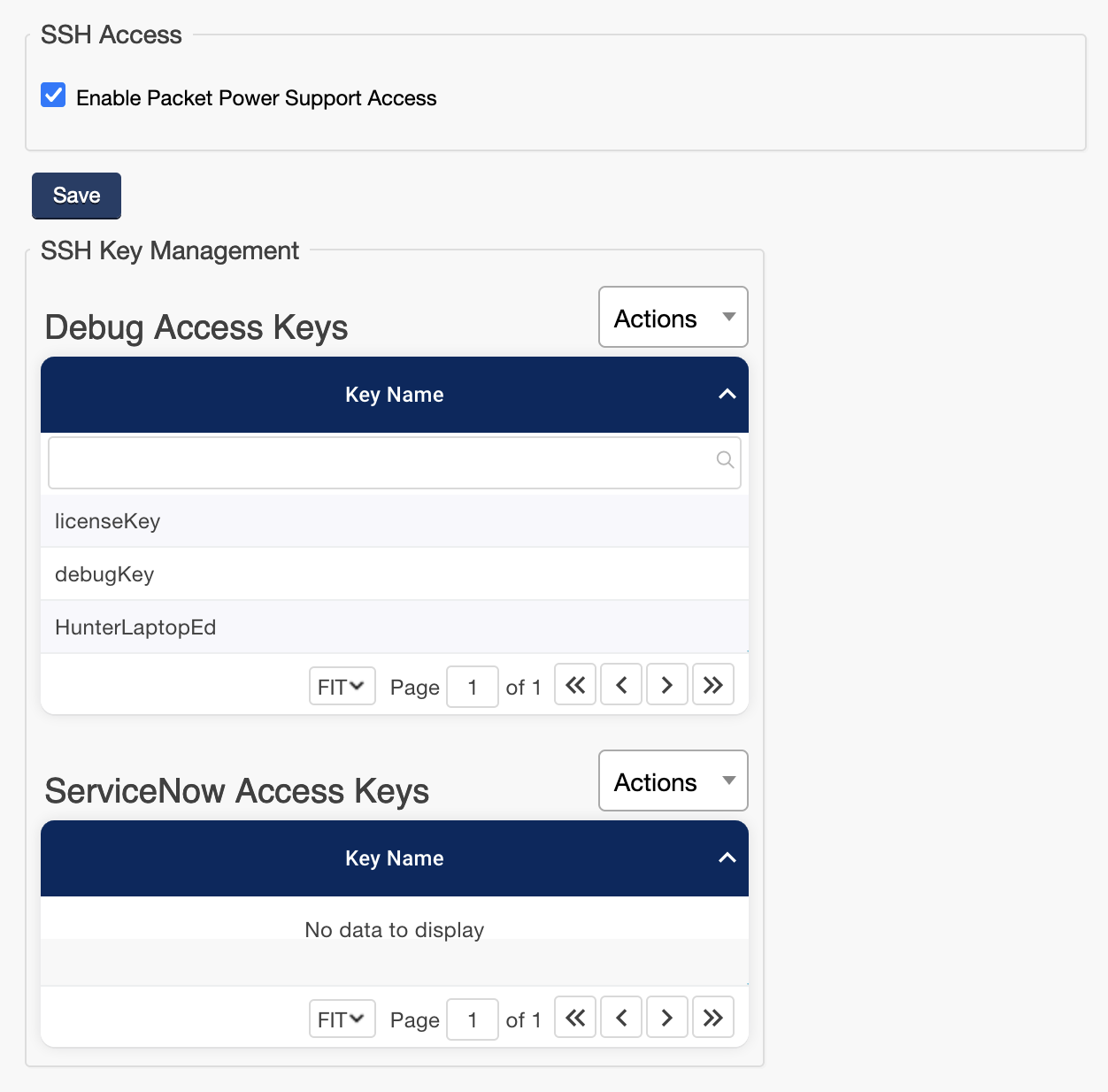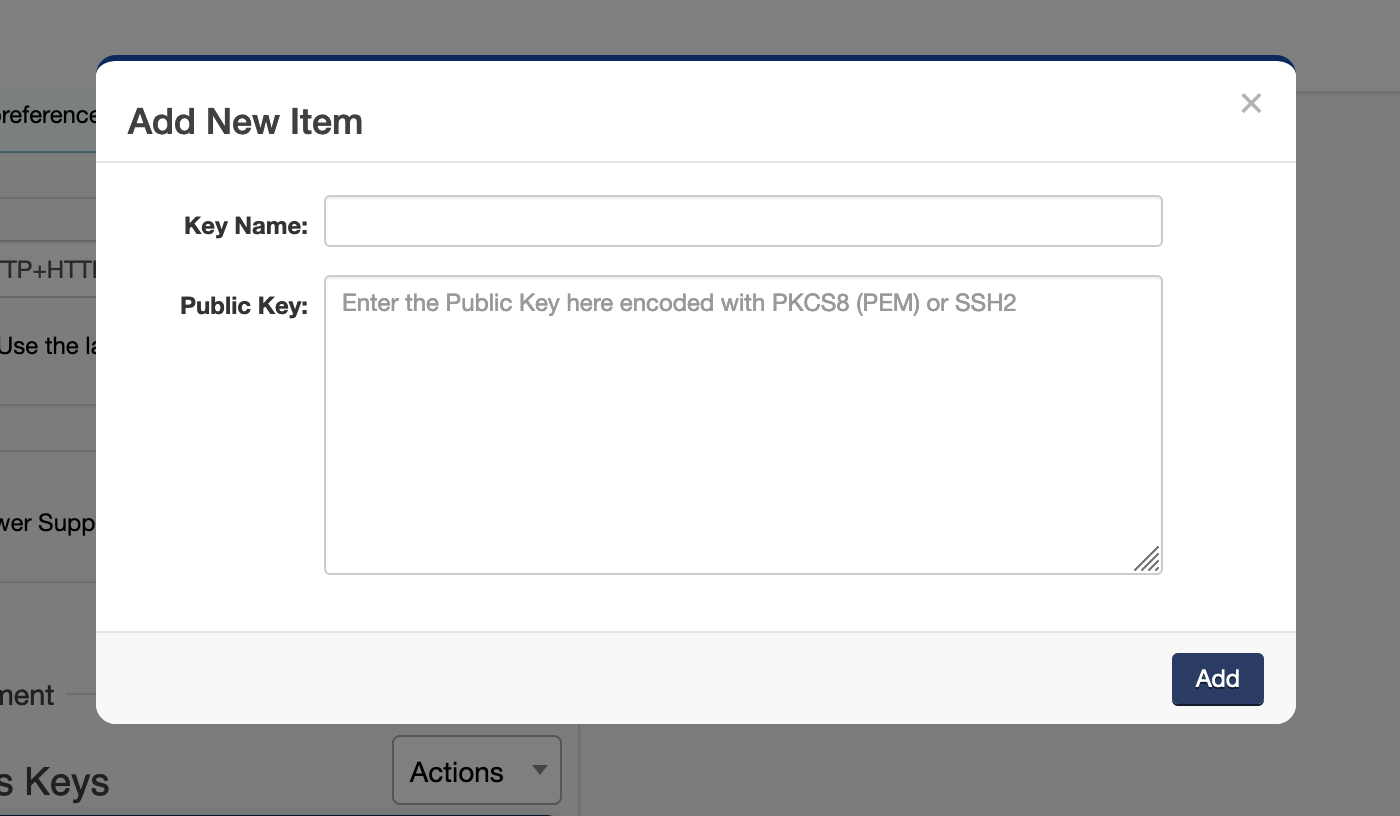ServiceNow requires a corresponding feature License.
-
Locate the SSH public key you wish to use for the service. Please follow your local key management policies.
-
Navigate to the E4 console via a web browser and Navigate to System → Security.
-
Ensure that the ServiceNow Access is enabled. If you do not have this feature licensed and you would like to add it, contact support@packetpower.com.
-
In the ServiceNow Keys table hit add (“+“) and paste in the content of the Public Key and give it a name.
-
Open a terminal on your computer. If you're using Windows, you can use the Command Prompt or PowerShell. On macOS or Linux, you can use the built-in terminal.
-
In the terminal test the connection to the E4 via SSH by running the following command. Please use the IP address of your EG4 device and the path to your SSH private key from step 1.
ssh servicenow@192.168.0.2 -i ~/.ssh/servicenow_ed25519