Data Sources indicate from where the Gateway is acquiring its data. This can originate from wireless nodes connected to the Gateway or from peered Gateways which are connected to the Gateway via the Ethernet network.
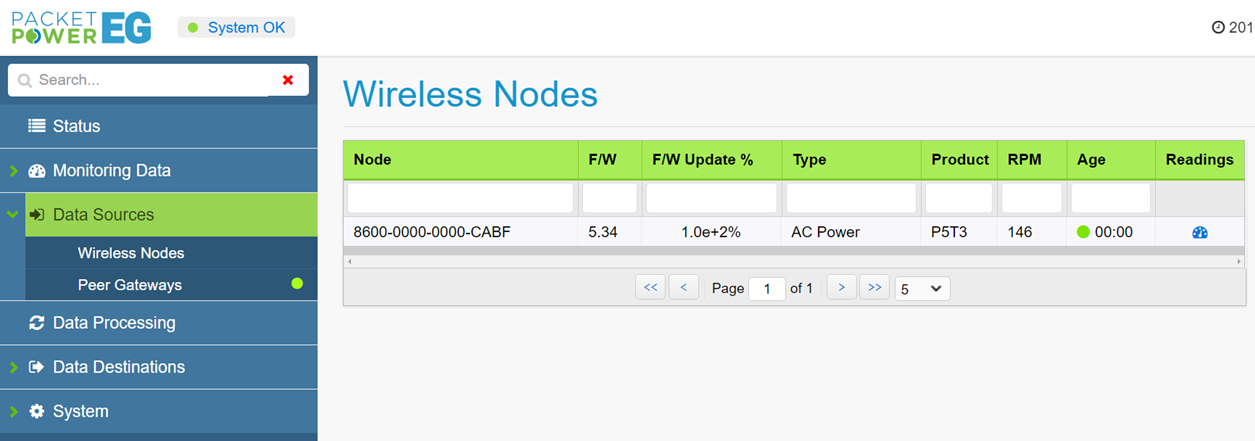
Wireless Nodes
The Wireless Nodes sub-menu will expose all of the monitoring nodes in radio contact with the Gateway. Nodes may be segregated by "type" in the sub menu i.e. "power" or "environmental monitors". To search for a specific node, input the node ID in part or full in the "Node" column. The data table for nodes is explained below:
Node: Monitoring node 16 digit user ID (GUID)
F/W: Firmware version of monitoring node
F/W Update %: Indicates the progress of a wireless firmware update of a monitoring node
Type: Monitor type (i.e. AC power monitor, environmental monitor)
Product: Product model name
RPM: Readings per minute or the frequency of data reports received from the node each minute. This will vary depending on the strength of the radio signal and ratio of node to Gateways
Age: Duration online
Readings: Exposes readings from the device
RPM (Readings per Minute) and Reporting Frequency
The reporting frequency of wireless nodes to the Gateway is a function of how many nodes share the Gateway and the strength of the radio connection(s) between the nodes and the Gateway. Nodes take readings up to hundreds of times per second depending on the model. This data will be stored and forwarded with each successful transmission. This means that even in the event of a lower RPM no data is compromised, but the data update rate will be slower.
If an improved RPM rate is required, you can add another Gateway to the network to load balance node traffic. This works best when there are high node counts. Alternatively, place the Gateway in a more central area with better radio visibility to all nodes or identify slow nodes and improve their radio visibility to another node or the Gateway.
Peer Gateways
Gateways can be peered (connected) with other Gateways over the network. This allows for retrieving data from multiple Gateways by polling a single Gateway. The peered Gateways do not have to be in similar locations as long as they are permitted to communicate with each other over the network.

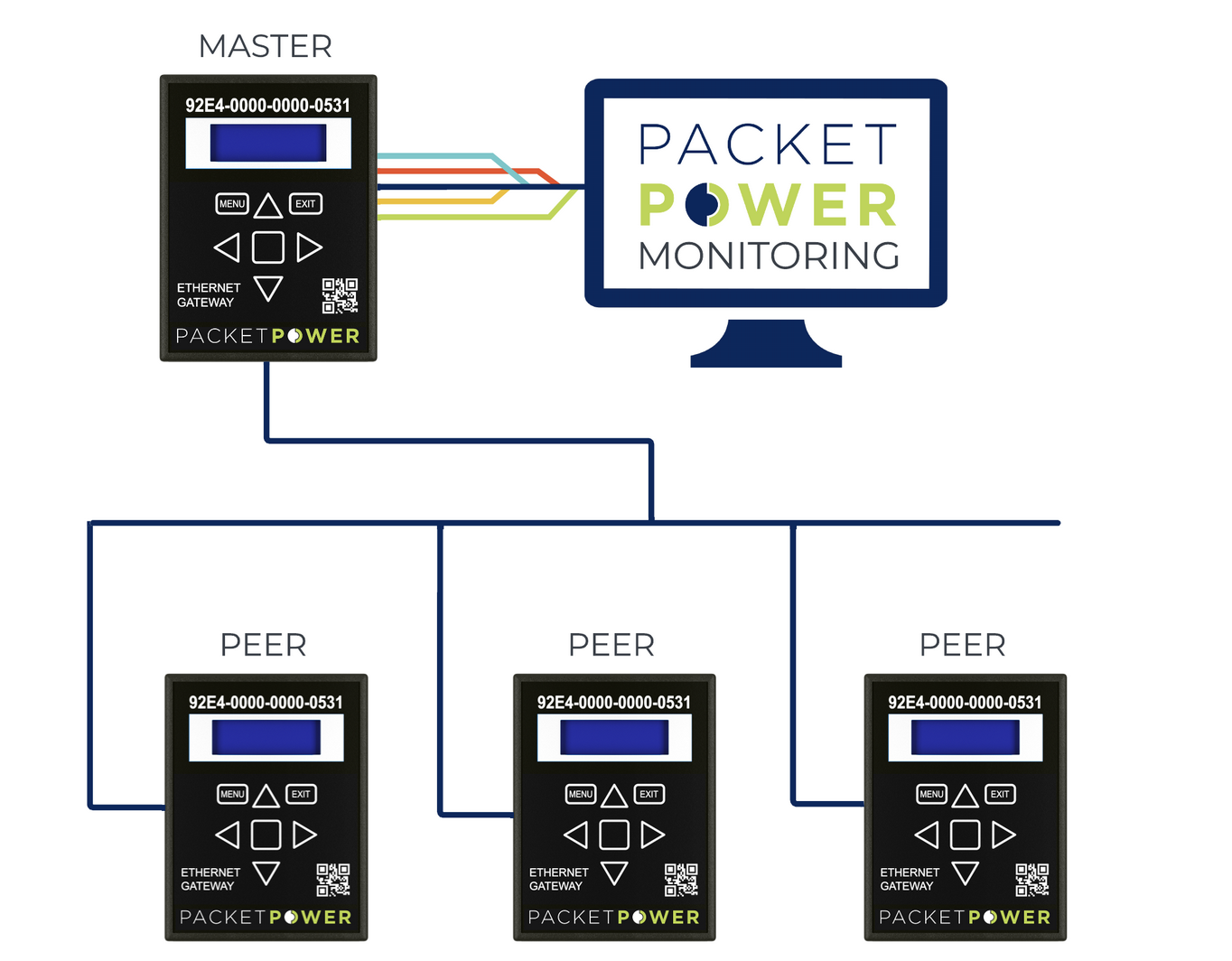
Enabling Gateway Peering
To enable Gateway peering on a specific Gateway:
-
Select the “Peer Gateways” tab under the “Data Sources” tab on the left menu
-
Click on the “+” icon (2) on the Peer Gateways chart
-
Complete the data on the “Add New Item” pop up menu (3) making sure the "Enabled" box is checked
Name: Friendly name description
Type: Gateway model (EG3 or EG4) of peer Gateway
IP Address: IP address of peered Gateway
Port: Network port; typically port 80
4. Click the green “Add” button to complete the process.
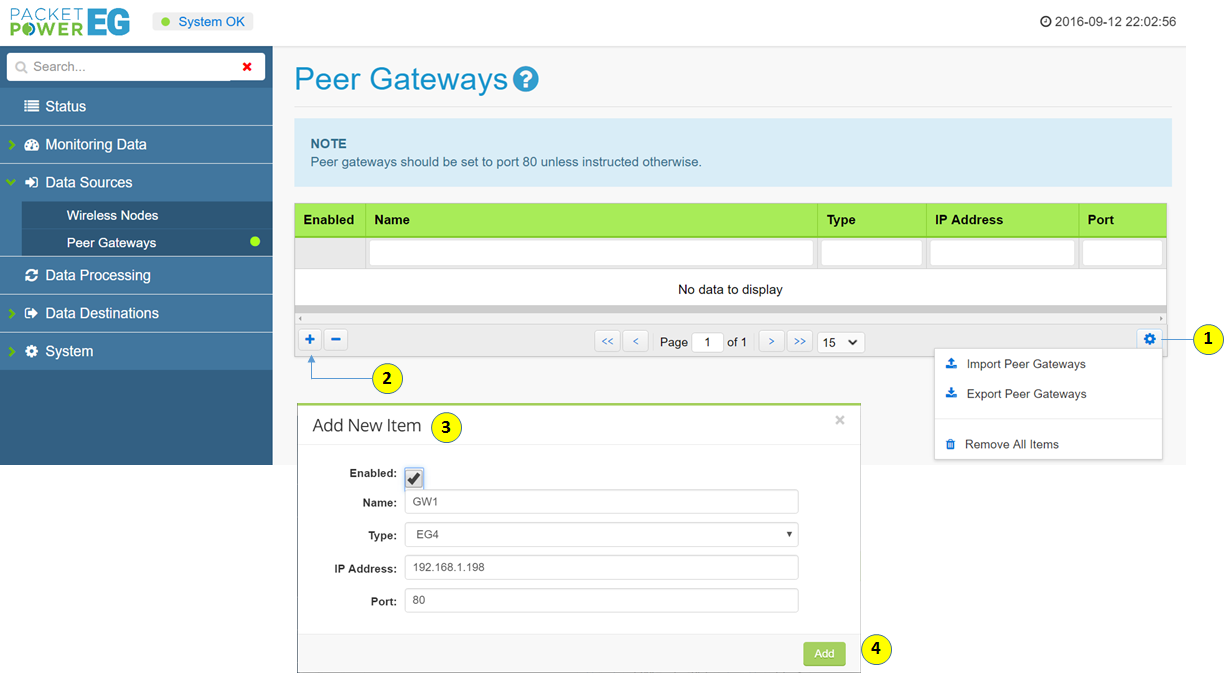
It will now be possible to extract data for the peered Gateway from this Gateway. Note that each Gateway must have peering data completed in order to receive data from other Gateways and act as "master".
Importing and Exporting Peer Gateway Data
For larger networks that contain a large volume of Gateways, peering data can be exported and saved as well as re-imported. This makes it easy to load peering data onto many Gateways without manual data entry. To import or export peering data, click on the utility icon (1) to expose the menu and follow the steps listed above. Note that data will be stored on a JSON file.
