Use the Gateway's touch sensitive surface to navigate the menu. Scroll to the bottom of this page if your Gateway has a joystick.
Basic Navigation
Power on the device.
Unlock the touchpad by tapping MENU three times.
Navigate the menu by tapping an arrow on the touchpad in the appropriate direction.
Save a selection by tapping the center square.
Lock the touchpad by tapping EXIT.
Note: The touchpad automatically locks after 10 seconds of inactivity.
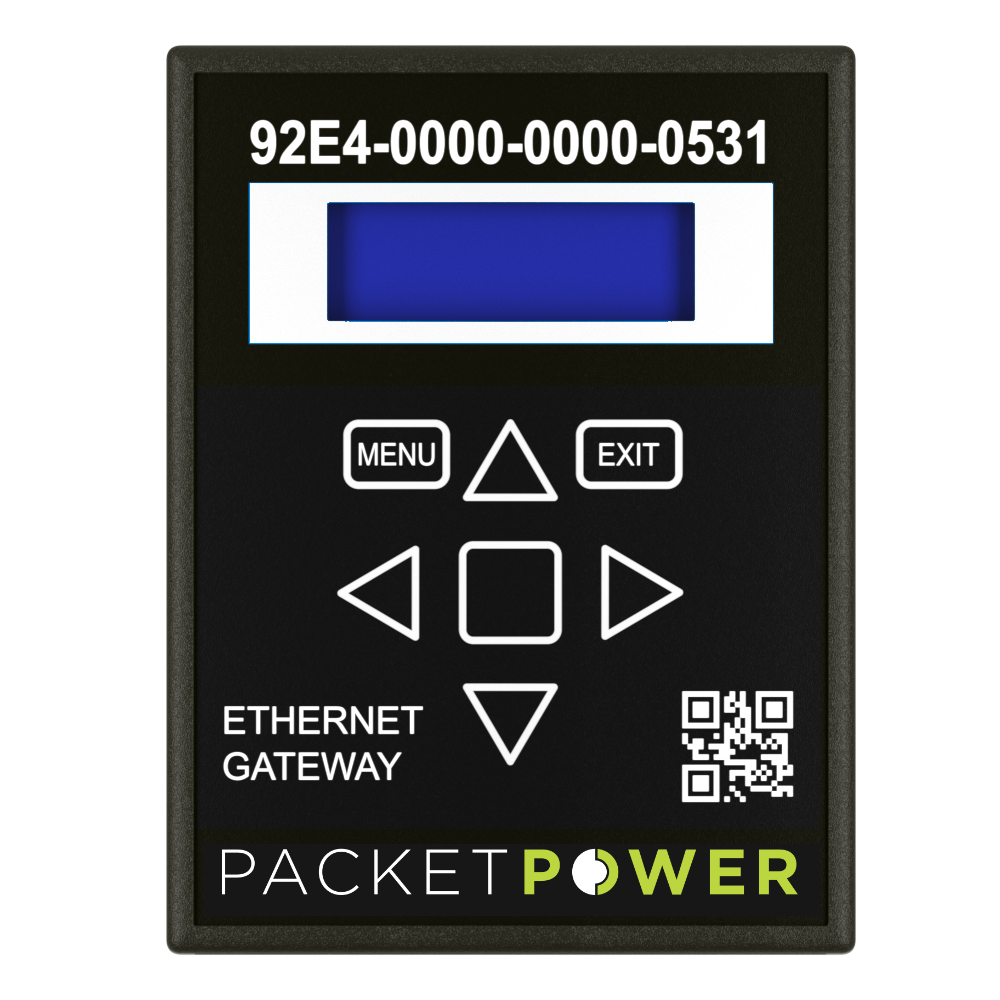
The Gateway must be connected to a functional network through a router to obtain an IP address. Connection to a PC may work for IP address configuration but not in cases due to PC configurations.
Network connection codes are listed below:
Network Status Messages
No network = connection failed
No cable = no cable in Ethernet port
No service = cable connected but not assigning service
No primary = network, but not on Ethernet
Private net = network without internet access
Internet = network with internet access
Network address assignment
NOTE: the network CANNOT be configured without an active ethernet line plugged into the E4.
DHCP
To use DHCP addressing (Gateway obtains a DHCP address from the network) select DHCP addressing (default) or turn off DHCP if using a static IP address.
Static IP
To assign a static IP address: Turn off DHCP using the instructions above, then enter the IP address, netmask and gateway addresses.
Once you can access the Gateway via the network, you can assign and modify a temporary IP address using the Gateway console.
