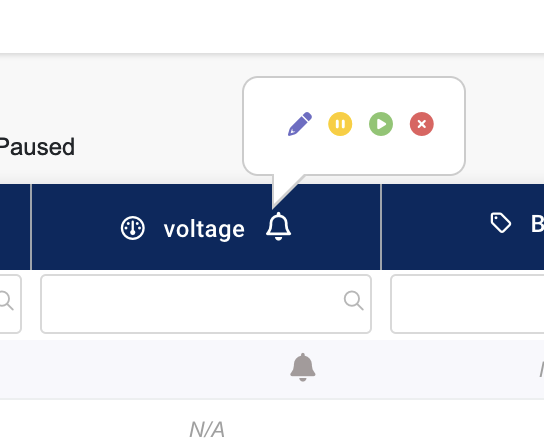To define alerts on metrics within equipment locations, first navigate to the desired equipment location. We will use a test location called “First Room”. We’ll navigate to Equipment → Locations.
If you have not yet created an equipment location see: Equipment Overview to learn more about EMX Equipment.
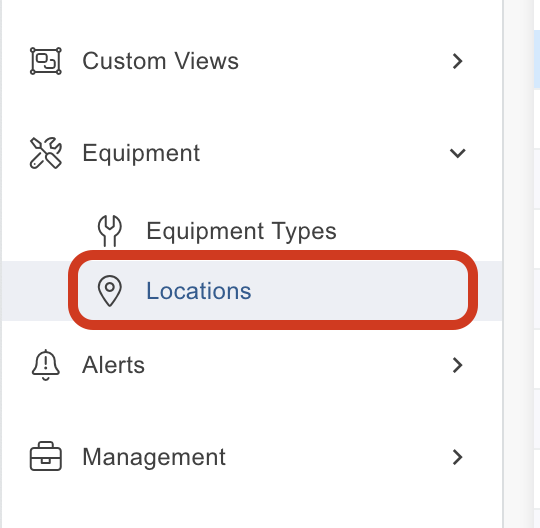
Once you’ve selected your desired location, ensure you have added the correct parties to your alert destinations list by selecting your location and choosing the “edit” option in the actions drop down.
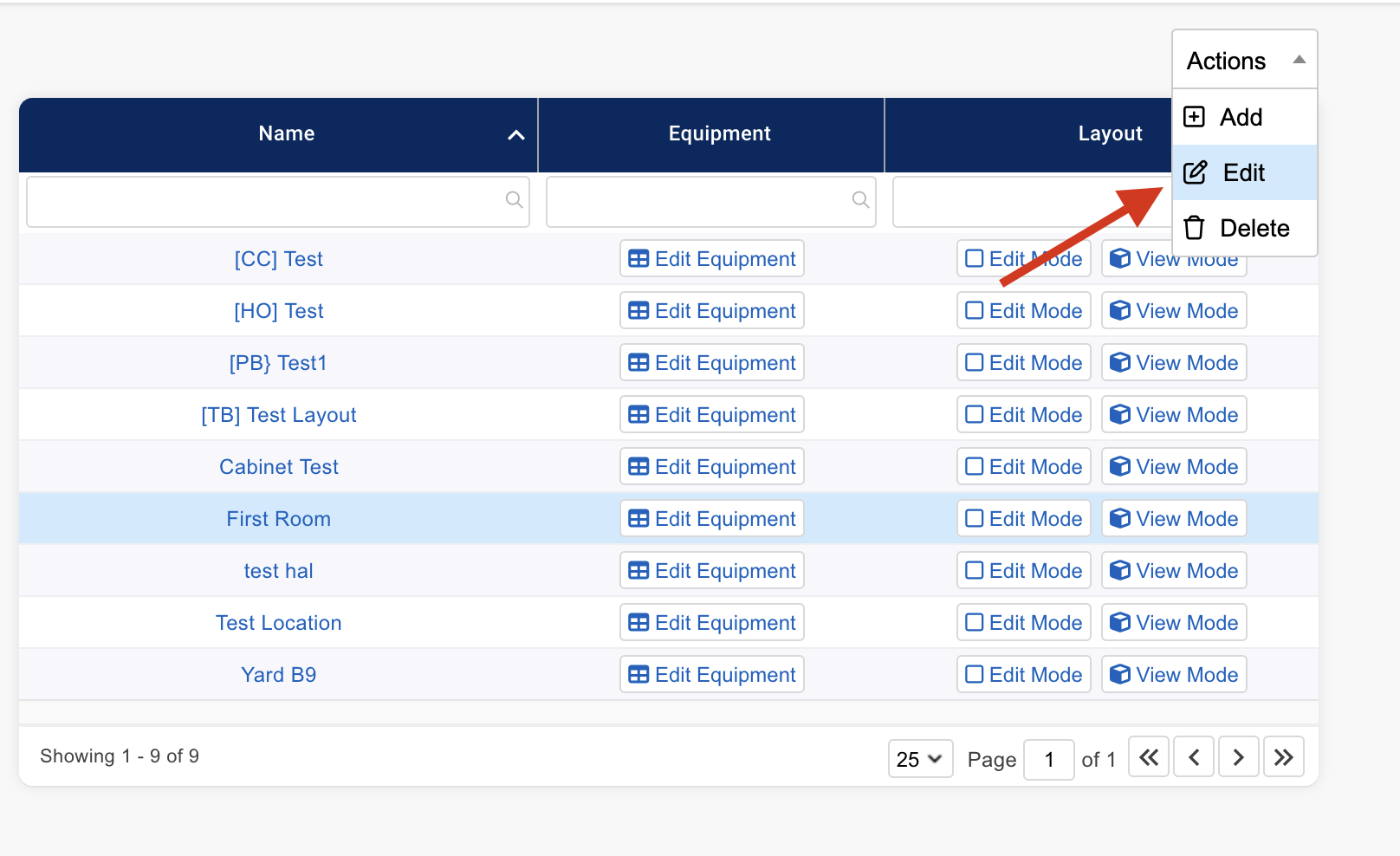
Here you can edit the location name and add alert destination groups or individuals to be notified when an alert trips. To learn more about creating notification destinations, see: Node Alerts
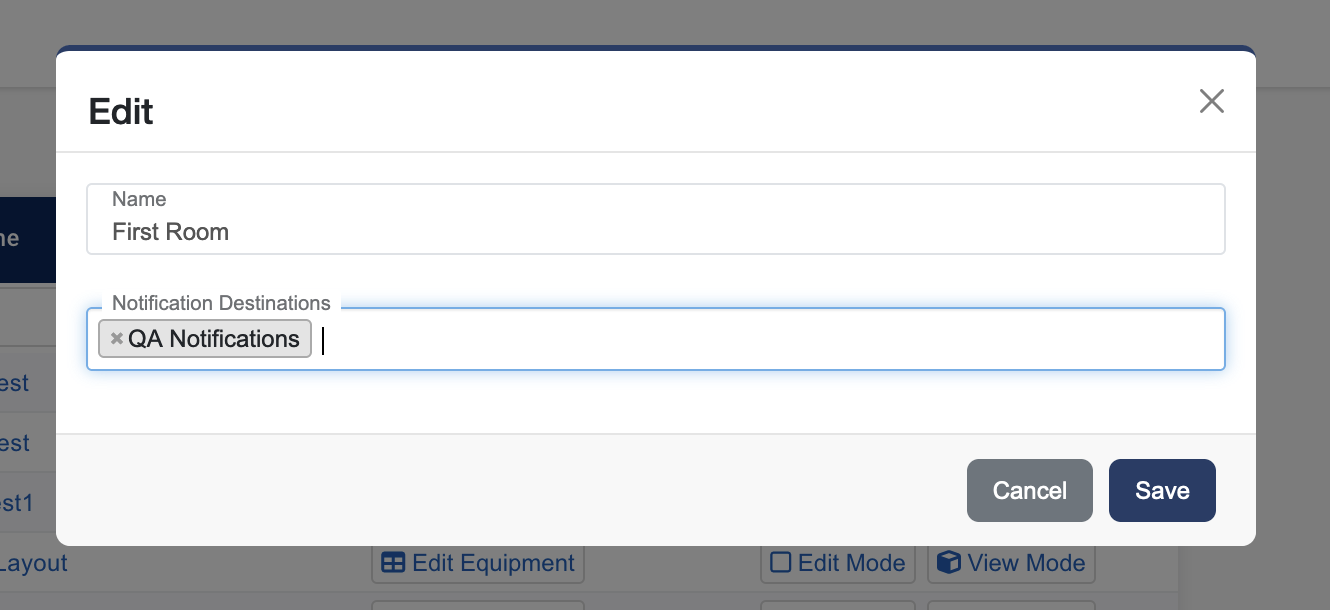
Once you’ve confirmed the destinations for your alerts, you can navigate to the list of equipment in your location by clicking the name on the equipment locations list. This will display your active equipment for that particular location.
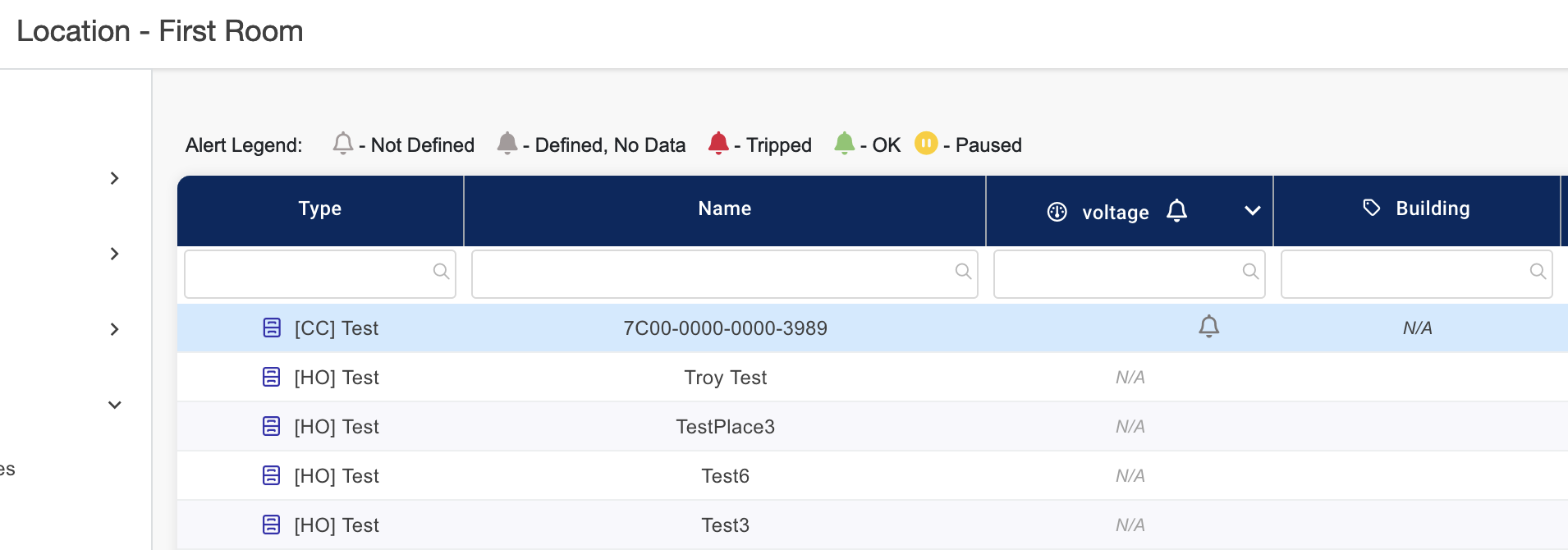
You will see a bell icon next to metrics which can have alerts defined on them, hover over this icon to edit the alert parameters.
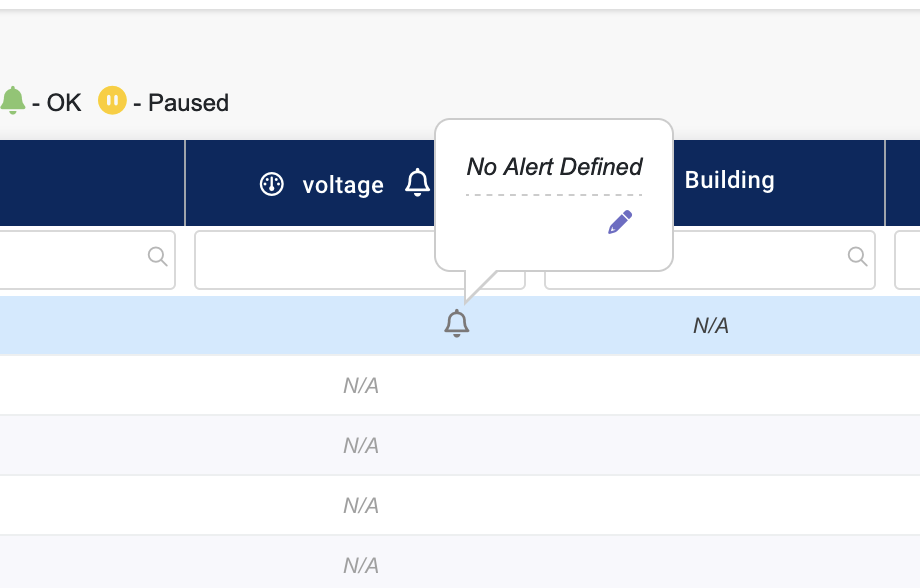
You can then set alert minimum and maximum values for that equipment reading. If EMX detects readings outside this range an alert will be triggered and notifications will be sent to the destinations you defined previously in the location notification destination list.
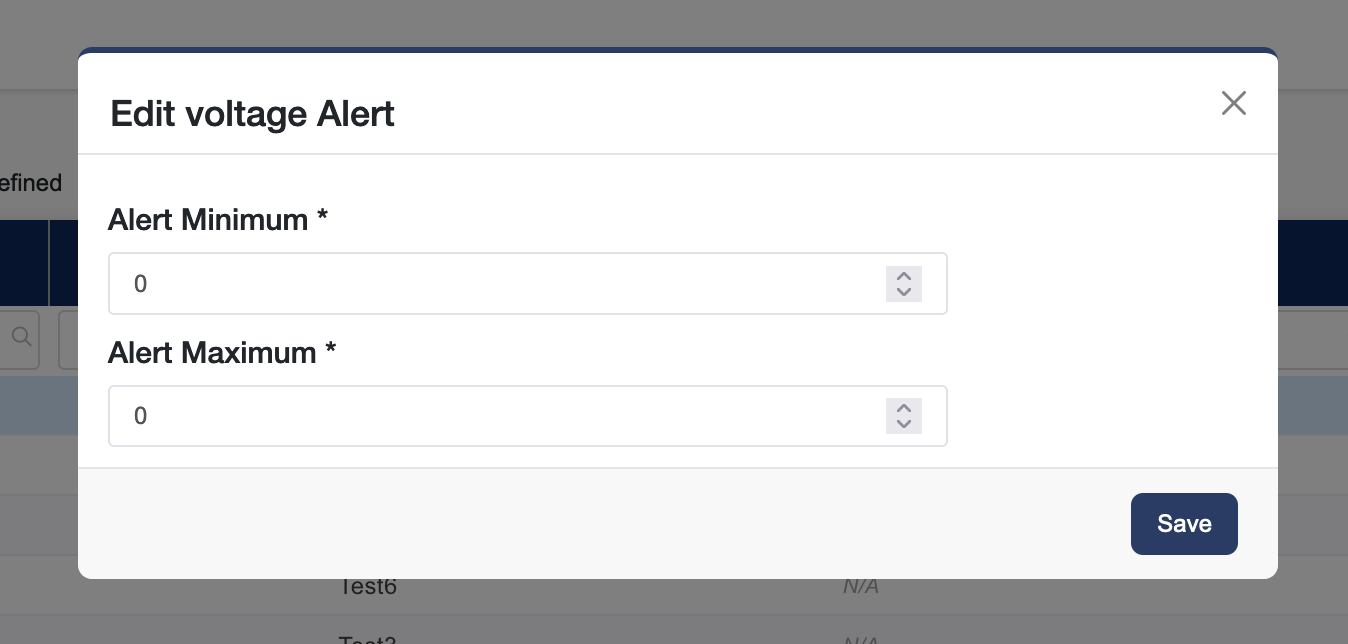
Once you define and save your alert parameters you should see the alert icon change to a solid color that matches it’s status. (Green = OK, Grey = Defined but no data, Red = Tripped). You should also now see the definition and pause/delete options in the pop up window.
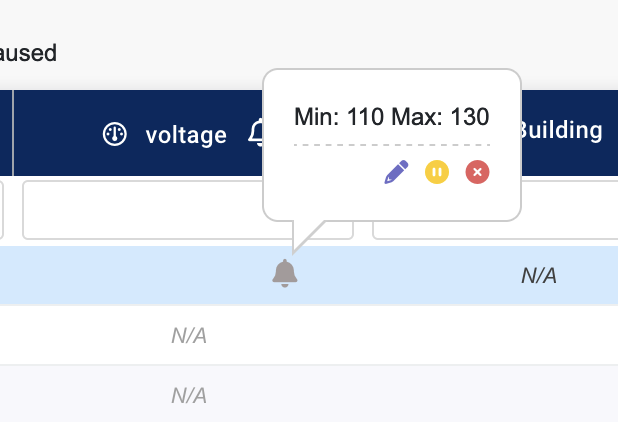
You can also set alerts on all devices by hovering over the bell icon in the header titles. This is useful if you want specific alerts to apply to all devices within an equipment location.