Product Overview
E300 and E302 battery powered wireless environmental monitors are designed to provide an economical solution for temperature and humidity monitoring in high density environments like data centers. Monitors communicate wirelessly to a Packet Power Ethernet Gateway where the data can be exported via Modbus TCP/IP, SNMP, EtherNet/IP or MQTT protocols to third party applications or viewed directly using Packet Power's EMX portal. Each monitor has an internal temperature and humidity sensor. The E302 model also includes two external ports to enable tracking up to three temperature points.
|
|

|

|
|
Internal temperature sensors |
1 |
1 |
|
External temperature probe ports |
0 |
2 |
|
Relative humidity |
Standard |
Standard |
|
Power source |
Lithium coin cell battery |
Lithium coin cell battery |
Installation Overview
View a short video on installing the E300 / E302 environmental monitors.
Remove Battery Tab Protector
IMPORTANT: E300 and E302 monitors are shipped with a battery tab in place that prevents the units from being energized during transport. Once the tab is removed, the monitors will be energized and begin transmitting. Always remove the tab prior to installation. Do not transport on aircraft with an activated battery in place.
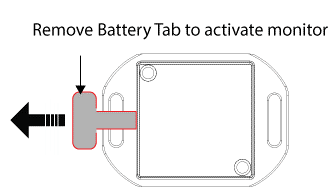
Attach the Monitor
The monitor can be secured in a number of ways depending on the use case. Do not use permanent adhesive tabs as the back of the monitor needs to be accessed to change the battery.
The two recommended means of securing the monitor are:
-
Tie wraps threaded through the flanges
-
Two piece Velcro adhesive tabs provided adhered to the rear of the monitor
Monitor Placement
Wireless monitors can not be placed in a fully enclosed metallic enclosure.
Monitors can be located inside computer server racks with perforated or plastic fronts.
Battery powered monitors:
-
Only operate on 2.4 GHz frequency
-
Cannot receive and relay signals to or from other battery powered monitors
-
Must be placed indoors within 10 to 30 meters of a Gateway or an AC powered Packet Power monitor that has access to the Gateway either directly or relayed through other AC (line / mains) powered monitors. AC powered monitors have the ability to relay the signal from a battery powered monitor to the Gateway directly or indirectly through other AC powered monitors. Battery powered monitors do not have the ability to relay the signal.
Direct Connection
Monitors Installed 10-30 Meters (30-100ft) from a Gateway.

Connect via a Packet Power AC-Powered Monitor
Monitors installed 10-30 Meters (30 - 100 feet) from an AC-Powered Monitor with Gateway Access

Connect Via AC-Powered Monitor relay
Monitors installed 10-30 Meters (30 - 100 feet) from an AC-Powered Monitor with Gateway access via relay to other AC-Powered monitors.

Incorrect Placement
Battery powered monitors CANNOT relay through other battery powered monitors.

Network Connectivity
Once monitors are energized (by removing the battery tab protector) they will immediately begin to transmit and attempt to connect with the nearest Gateway either directly or through AC powered monitors. No configuration is required to facilitate connectivity to a Gateway.
For details on how to install a Gateway see the Gateway Installation Section.
Once connected to the Gateway the information can be acquired through Modbus TCP/IP protocol, SNMP, MQTT, or directly through the EMX portal.

Monitor Identification
Monitors can be identified by their unique 16-digit code (GUID) located on the face of each monitor as well as on the QR code on the monitor. These IDs will be used to identify the node in the Modbus register list, SNMP MIB table as well as EMX portal.
Probe Installation
E302 monitors have two external ports for tracking additional temperature points using probes. Probes are available in lengths up to 15 m. The ports are labeled as T1 and T2. The E302 monitor also has an internal temperature sensor requiring no probe.

LED Indicators
Monitors are equipped with a red and green LED which can be seen looking through the face of the module. The LEDs light up only under certain conditions to optimize battery life.
Power Up
When the battery tab is removed or a new battery is installed the red LED will blink for 60 seconds to indicate that it is in configuration mode.
Communication Status
When monitors transmit, a red LED will blink if the transmission is not successful. If the transmission is successful, a green LED will blink. (By default, in current monitor firmware versions there is a variable period of one to four minutes between transmissions, with the more frequent rate used when data values are changing. Older versions default to every 30 seconds.)
Upgrade Mode
When the monitor enters upgrade mode the red LED will flash indicating that the monitor is ready to accept a firmware upgrade. The green LED will toggle on and off during this time to indicate that data is being transmitted until the upgrade is complete.
Battery Replacement
The lithium coin cell battery can be replaced by removing the two screws on the back of the module. It is recommended that the battery be replaced with a Panasonic CR2450 lithium coin cell or equivalent capacity (600 mAh) cell to ensure the stated battery life.
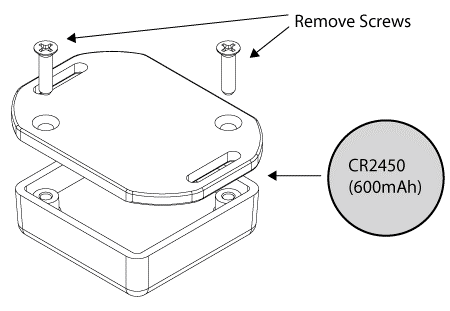
Battery life is dictated by a number of factors including beacon rate, ambient temperature and quality of battery used. A greater battery life can be achieved by using a longer interval between transmissions.
Beacon Rate
Beacon rate is the time between transmissions to the Gateway. The default beacon rate varies based on the firmware version your unit is on. Versions before 32.14 will transmit every 30 seconds. Version 32.14 and later will transmit every minute if the temperature or relative humidity is changing significantly and every four minutes if not. This can be changed by Packet Power prior to delivery. Altering the beacon rate will affect the battery longevity.
Firmware Updates
Monitor firmware can be updated wirelessly in the field. Note that the monitors must be communicating with the Gateway. See: Monitoring Node Firmware Upgrade Procedure
Data Acquisition Options
Data from the monitors can be viewed in the following ways:
-
Ethernet Gateway: By polling the Gateway Console using a browser and viewing data for specific nodes. For more information on using the Gateway Console, see: Gateway Console
-
Modbus: Via Modbus TCP / IP using the Ethernet / network connection from the Gateway using a third party monitoring system. See: Modbus TCP/IP Data Acquisition
-
SNMP: Via SNMP using the Ethernet / network connection from the Gateway using a third party monitoring application. See SNMP Implementation
-
Packet Power EMX: Via the Packet Power EMX portal, a subscription based online service. Contact your Packet Power representative or email support@packetpower.com if you'd like an account. To access data using the EMX portal see the following links:
