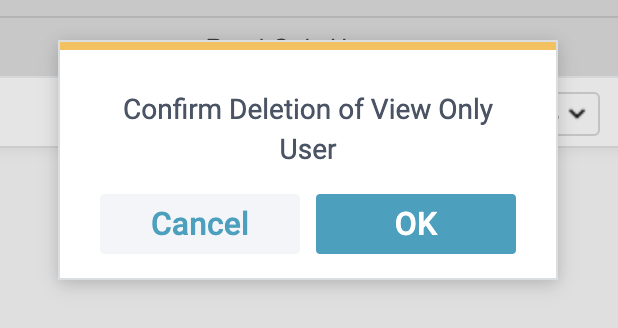Access to Role Management requires the appropriate management roles.
If you do not see this feature or cannot perform certain actions, it may be due to your current permission level. Please contact your Packet Power representative to discuss access options or potential system upgrades.
Roles are a set of permissions for EMX that can be assigned to a user account assignment to determine a user's level of access to that account. The Role Management Feature shows a list of roles you have access to and allows you to add new custom roles, edit existing custom roles, and delete custom roles.
Role Types
Roles have two different types: Custom and Preset.
-
Preset roles are predefined standard roles you can assign to users. Preset roles cannot be edited or deleted.
-
Custom roles are roles you or your fellow managers have custom created to fit your specific needs. These roles can be edited and deleted.
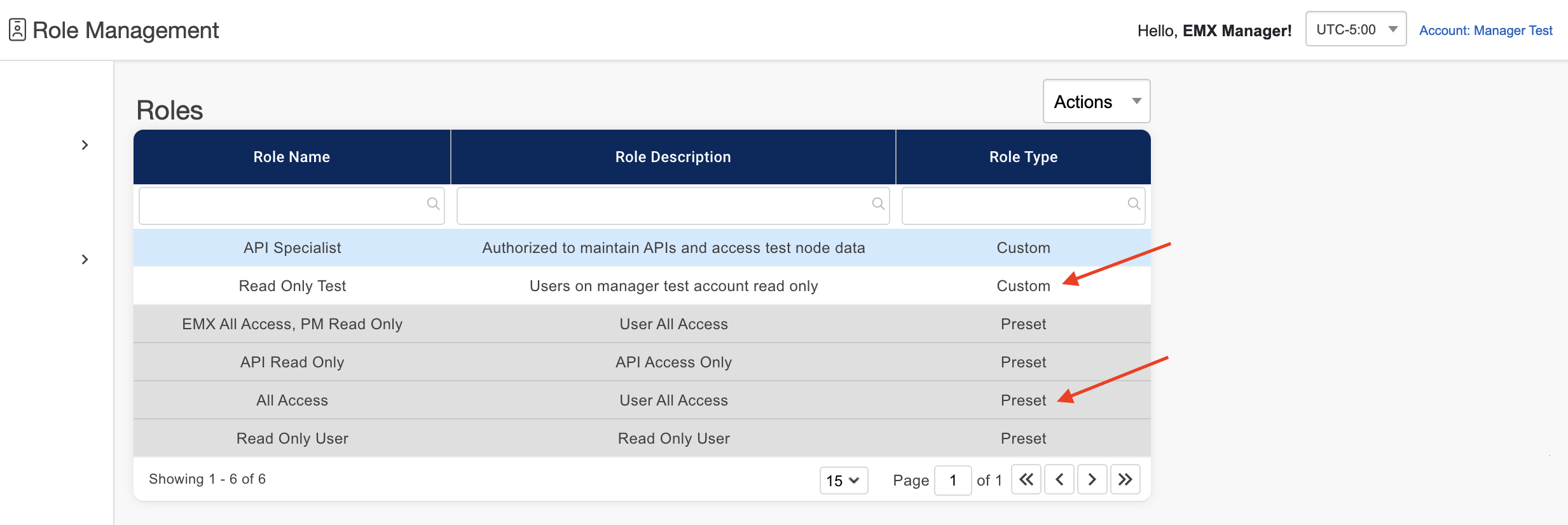
Adding Roles
Adding a new custom role allows you to define a set of permissions that you can then apply to users to limit their access to certain accounts. The available permissions are dependent on the features you have available on your EMX License. Enabling EMX gives access to login to EMX. Enabling EMX API gives access to the EMX API. The rest of the permissions give view and edit permissions for certain custom views and features like: custom tables, custom pages, dashboards, 3D Layouts and Equipment, etc.
A user must have EMX Enabled for their account in order to login to EMX and access that Account.
-
Click on the “Actions” drop down and select “Add Role”.
-
Add a role name and description.
-
Select the role permissions you want this role to have.
-
Click “Add”.
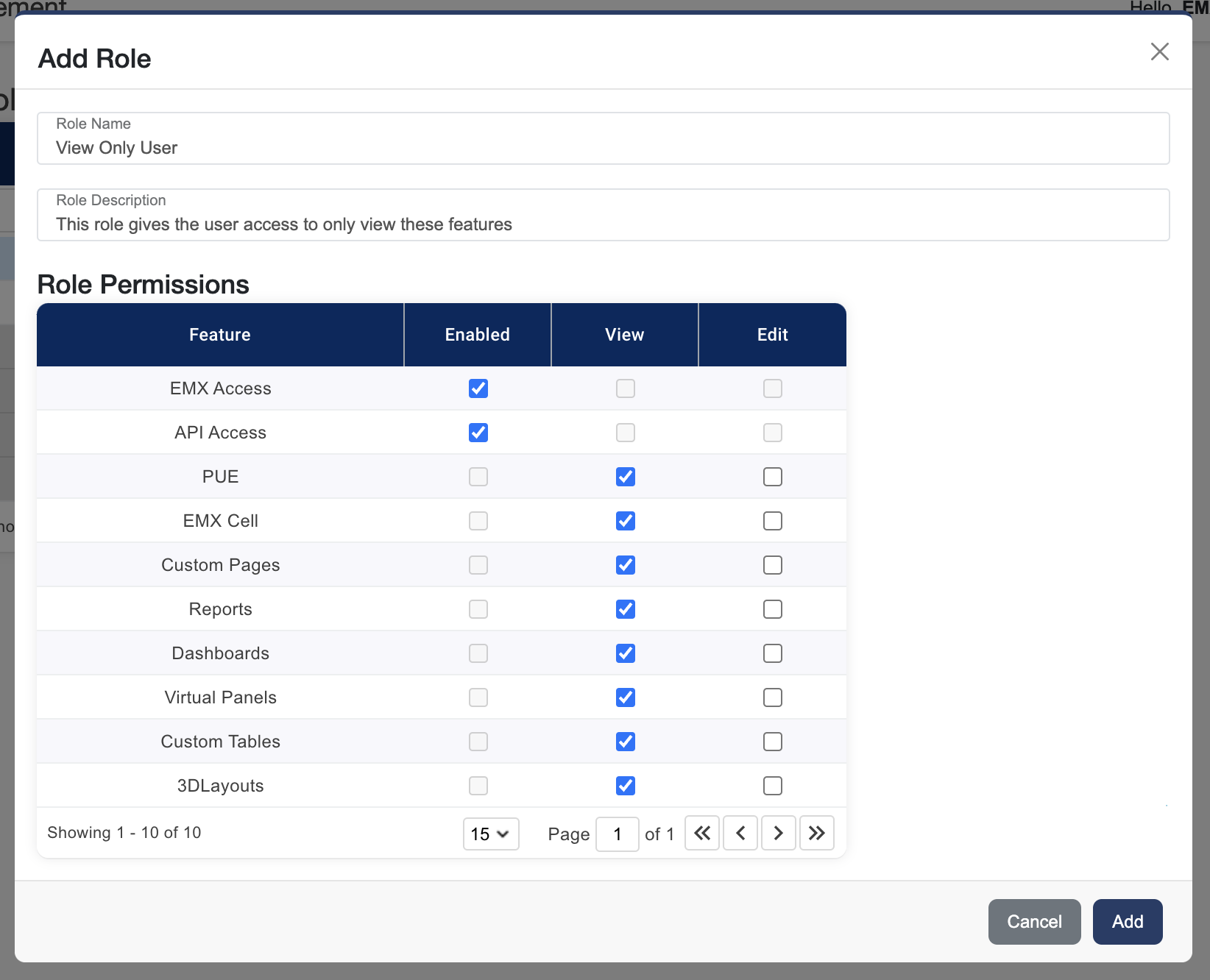
Editing Roles
You can edit your custom roles at any time and the permissions will change for all the user access assignments that have these roles.
-
Select a custom role in the table (Only custom roles are editable).
-
Click on the “Actions” dropdown and select “Edit Role”.
-
Edit the roles name and description.
-
Select the role permissions you want this role to have.
-
Click “Save”.
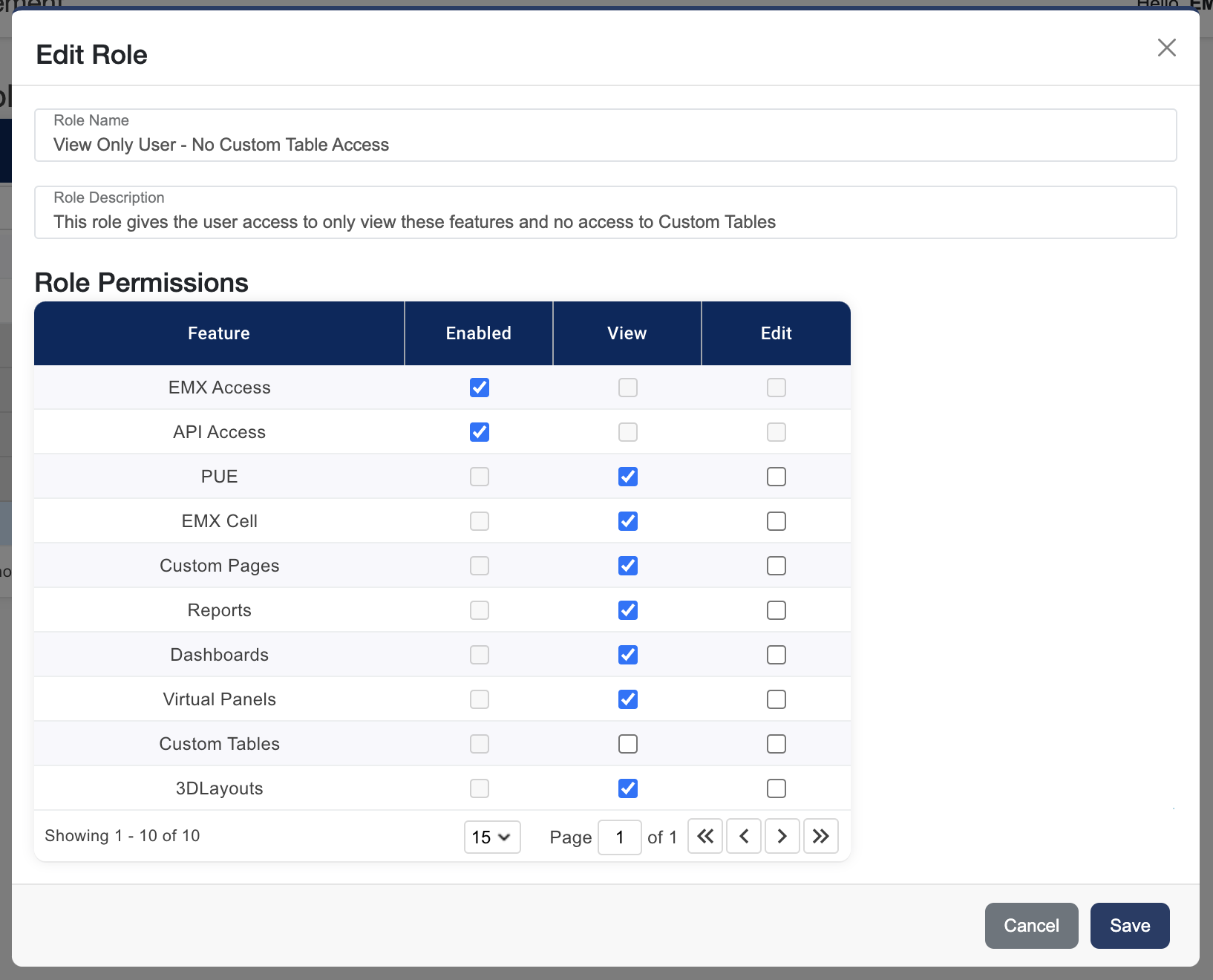
Deleting Roles
Deleting a role will remove it from your list of roles you can assign and remove it from all the user access assignments that have it.
Deleting a role can be a destructive action. Proceed with caution.
-
Select a custom role (Only custom roles can be deleted).
-
Click on the “Actions” dropdown and select “Delete Role”.
-
Click “OK” to confirm the deletion.