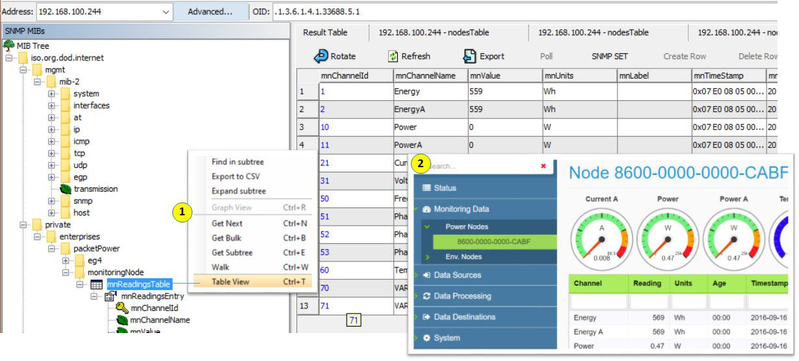Monitoring nodes and the Gateway will show up under a single IP address. Many monitoring systems using SNMP require that each device / node have a unique IP address.
It is possible to assign a Virtual IP address to each monitoring node using the Gateway Console. This will segregate the nodes so they can be revealed individually.
Assigning Virtual IPs to monitoring nodes
To apply a Virtual IP address to a specific node open the Gateway Console and select “SNMP” under the “Data Destinations” menu, then select the “Nodes” menu. This will expose all of the nodes for the Gateway
(1) Click on the “+” icon to reveal the Virtual IP addressing pop-up
(2) Select the Node to be addressed using the drop down “Node” menu (nodes are identified by their 16 digit GUID)
Enter a virtual IP address; this must be valid within the network its being used on
Click “Add” to save
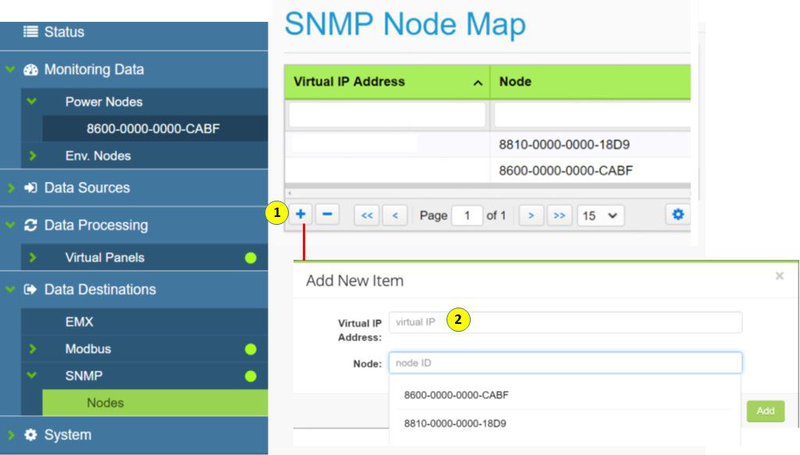
Repeat for all nodes.
Viewing nodes by Virtual IP address on Gateway Console
(1) Each node will now have a VIP (virtual IP) as well as 16 digit GUID
(2) These can be found on the “Monitoring Data” tab of the Gateway Console or the “Node” tab under the “SNMP” tab in the “Data Destinations” menu
IPs will become visible at the same port as the Ethernet Gateway
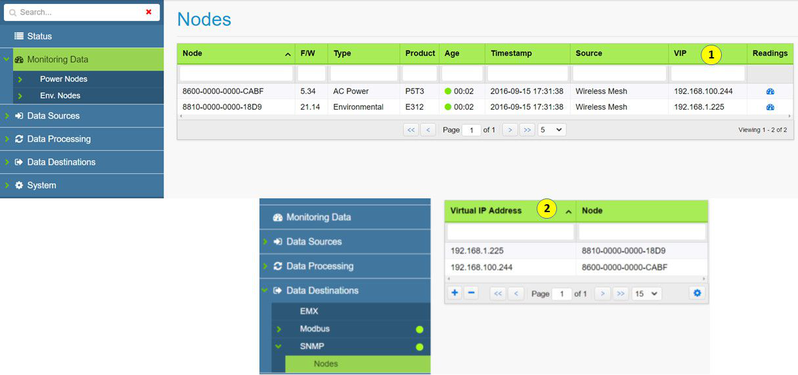
The Gateway will have a unique IP and agent and each node will have a unique IP and agent
Viewing nodes by Virtual IP address on iReasoning Browser
(1) Enter VIP in the address tab
(2) Go to “SysDescr” file in the MIB tree (under the mgmt.>mib-2>system folders) and right click for a “Get”
(3) The monitoring node's ID will be returned on the table to the right
(4) This corresponds with the VIP and GUID in the Gateway Console for the specific node
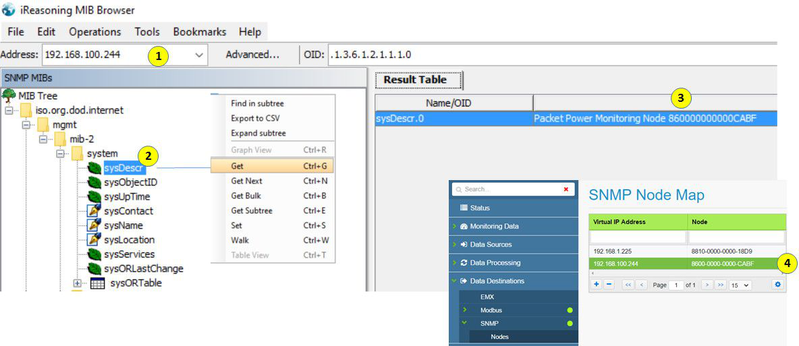
Note that after a new IP address is entered it may be necessary to (1) click on the “Advanced” tab and (2) re-enter the properties of the SNMP agent for each unique IP address.
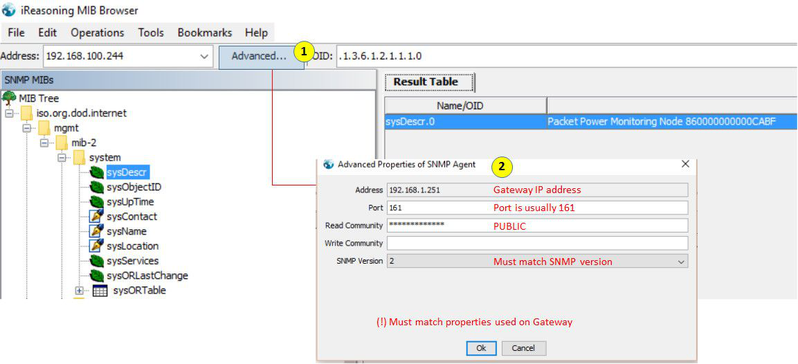
This is only when using the iReasoning browser tool to view different IP addresses.
Viewing node Readings by Virtual IP address on iReasoning Browser
(1) Using the same VIP for the particular node in the IP Address bar, highlight the “mnReadings” Table MIB under “monitoringNode” file.
Right click and select “Table View”; this will expose the readings table for the specific monitoring node in the table view
(2) These readings correspond to those on the Gateway Console; access the “Monitoring Data” menu and select the same node