These steps explain how to access and validate readings using Packet Power’s Ethernet Gateway
connected to a Windows PC via the EG4 web console. These instructions can and should be
used when no network connection (i.e., VLAN) is accessible.
Prerequisites
-
Laptop or PC running Windows XP or later.
-
Packet Power Ethernet Gateway with power supply and Ethernet patch cable.
-
If your PC does not have a RJ45 port, you can utilize an Ethernet over USB
adapter.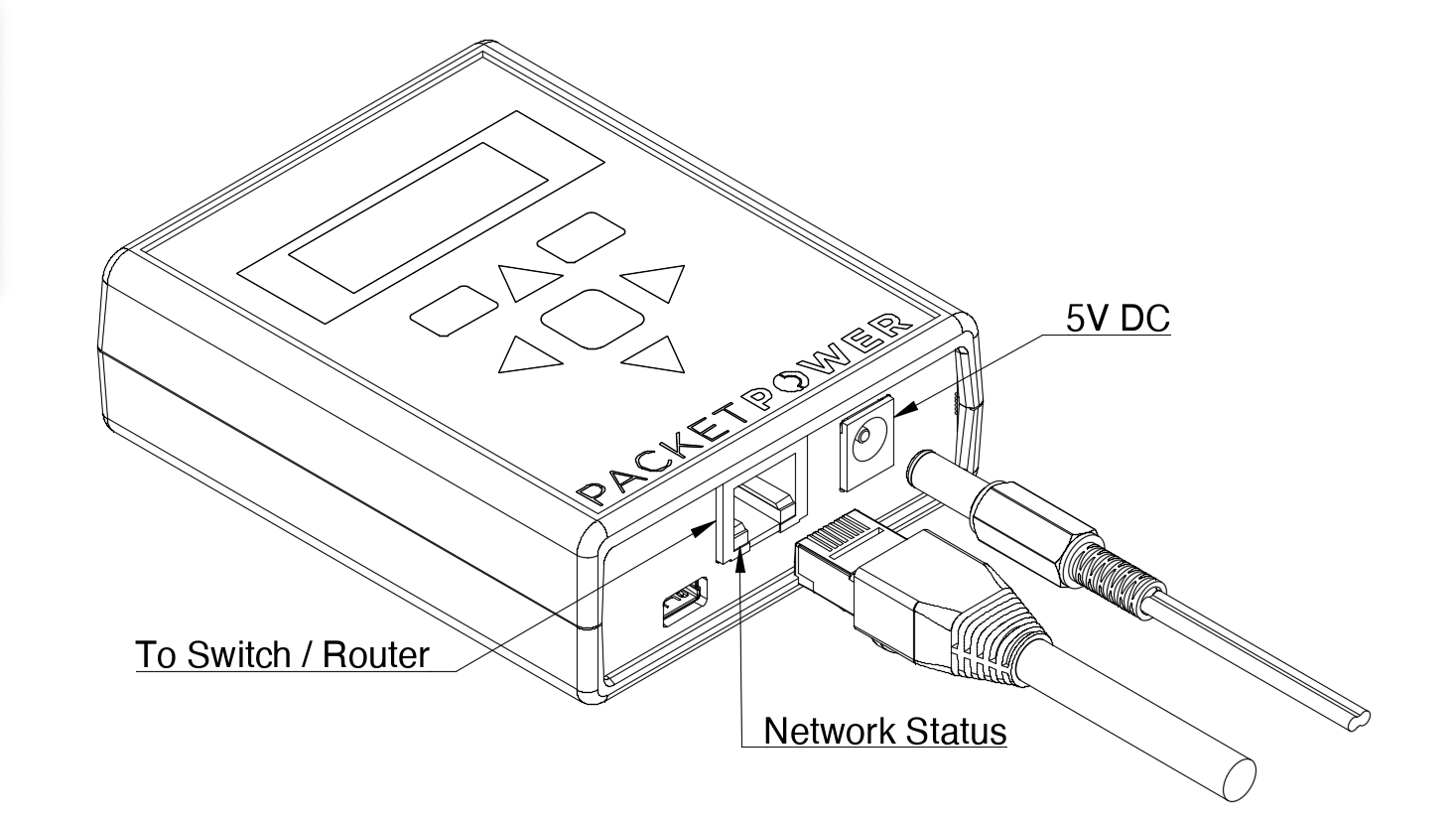
-
If 120V power is not readily available, the Ethernet Gateway can also be
powered via USB>Mini-USB from your PC.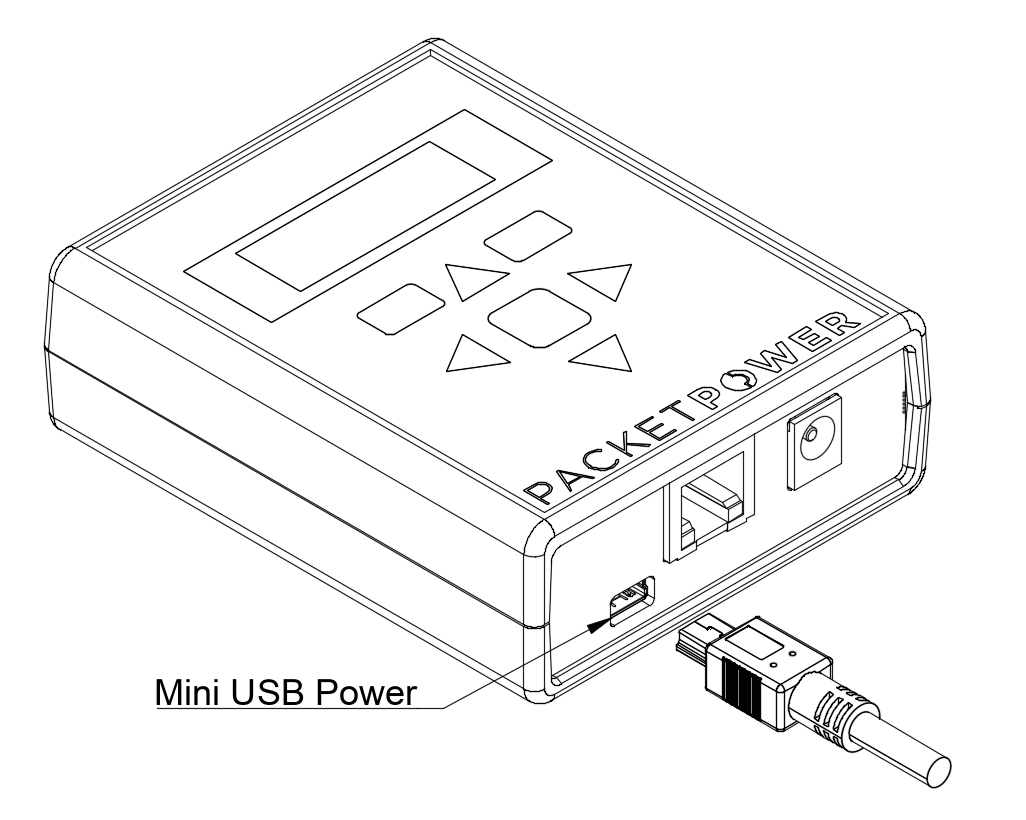
-
-
Close access to monitoring nodes (< 30 meters)
Instructions for accessing Web Console
-
Power on your PC
-
Disconnect PC from any Internet connection (WiFi or hardwired)
-
Connect Ethernet cable from Ethernet Gateway to PC (or using adaptor)
-
Provide power to the Ethernet Gateway
-
The Ethernet Gateway will go through a boot sequence which takes ~ 90-120 seconds
-
Following the boot sequence, the gateway should obtain an IP address from the PC
starting with 169.254.XXX.XXX where X will be automatically configured by your PC. Verify the IP on the Gateway display. -
Open a network browser (Chrome, Firefox, etc) and enter the 169.254.XXX.XXX IP into
the address bar (this should direct you to the Web Console).
The Gateway Console status screen will appear as shown below.
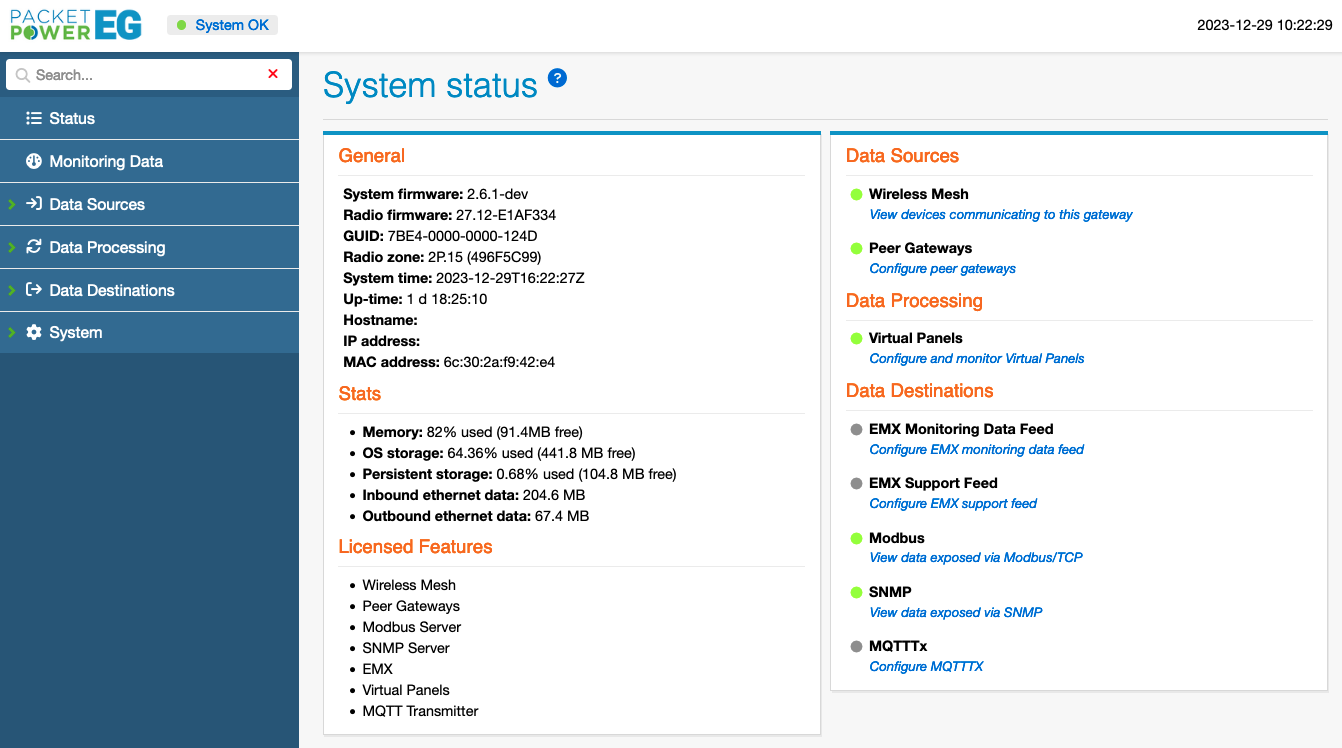
-
To access the network settings, click the "system" tab on the left.
-
In the System tab sub menu, click the “Networking” tab.
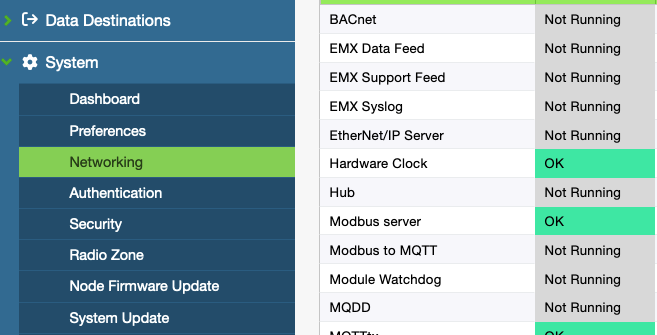
-
When DHCP is turned off the network settings will be revealed in the Network Interface section.
It is now possible to modify the IP address, Netmask, Gateway addresses.
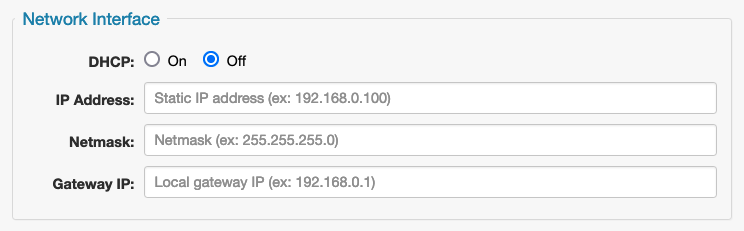
If DHCP is “on” you will not be able to access any network setting until it is switched off under the
Network Interface section.
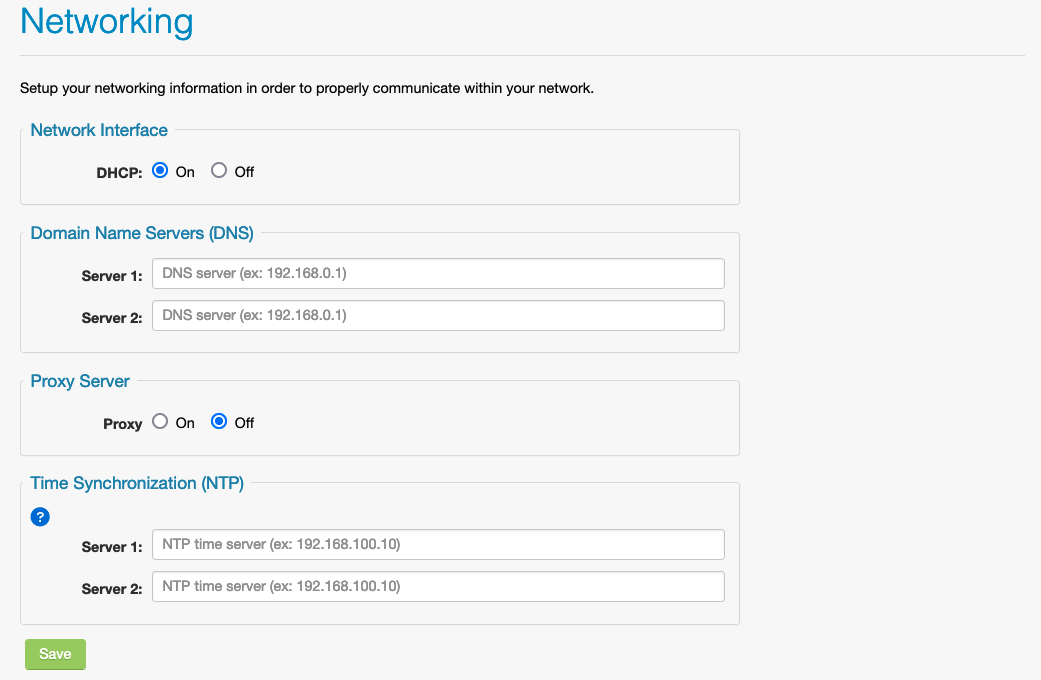
-
If using DNS (Domain Name Servers), input the server address under the Domain Name Server
section. -
In order for the Gateway to have a proper time reference, a NTP server address is needed in
the Time Synchronization Section. Once a time server is entered confirm the time at the top right
of console.
For more information on available NTP servers see: Legacy Setting an NTP Time Source
