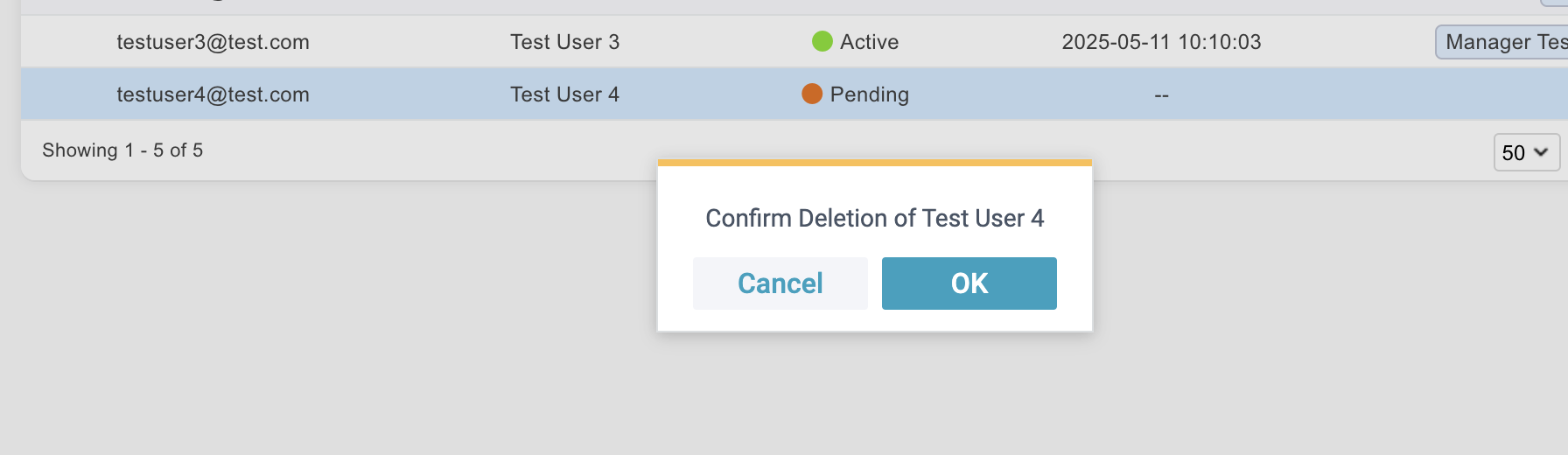Access to User Management requires the appropriate management roles.
If you do not see this feature or cannot perform certain actions, it may be due to your current permission level. Please contact your Packet Power representative to discuss access options or potential system upgrades.
The User Management page has a table of all your managed users with extra details like last login and the users assigned accounts. This feature allows you to add new users to EMX and delete existing users from EMX. User management can be found on the navigation menu under Management → User Management.
Grey colored rows signify view-only rows and actions are not available on these Users. Your own user account is view-only. You are not able to delete your own user account.
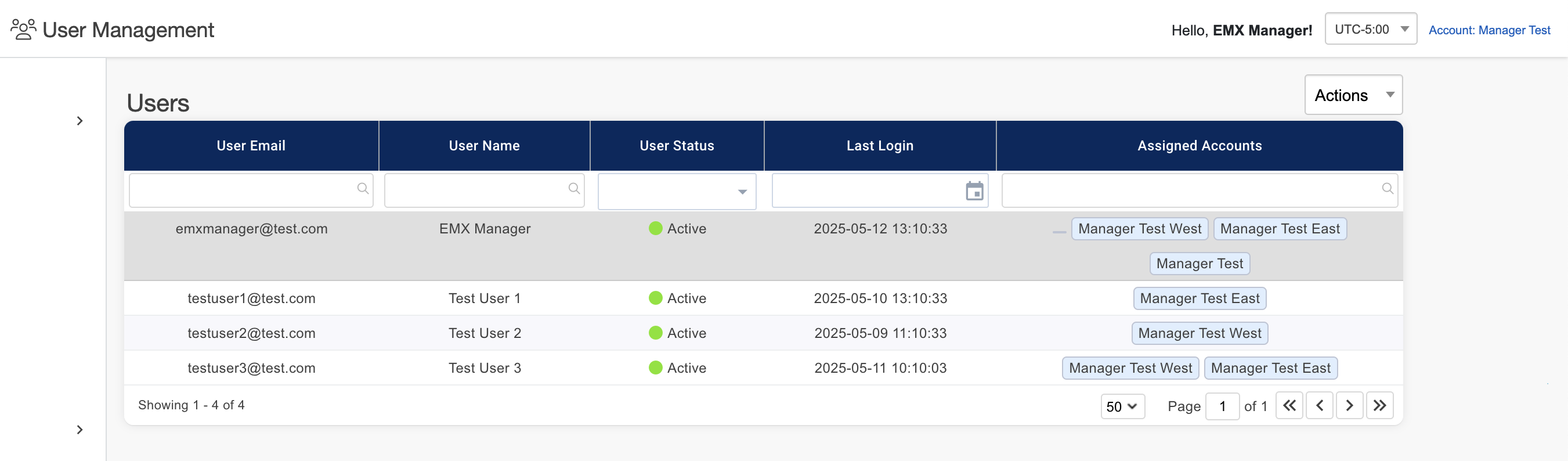
Adding (inviting) a User to EMX
Adding a user will send the user an invitation to EMX email that will have them complete the registration process. After registering their user status will become “Active” and they will be able to login to EMX. Please see additional details about assigning this user an account here.
-
Click on the Actions drop down and select “Add User”.
-
Insert the users email and name.
-
Click “Add”.
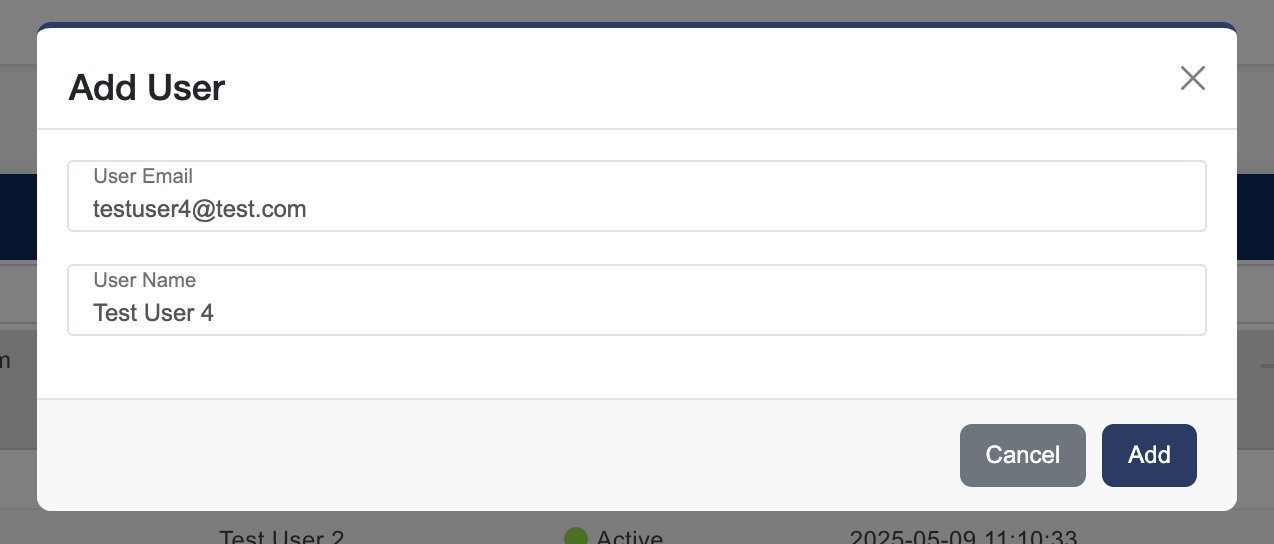
This user will then show up as pending in your table of users. The user must finish the registration process from the invite email sent to them then they will have a user status of “Active”.
After adding a user you must go to the “User Access Management” page to assign them an account. Users will not be able to access anything in EMX until they have been assigned an account and role. For more information on User Access Management click here.

Deleting a User
Deleting a user will remove the user from EMX completely and all of their data.
Deleting a user is a destructive action. Proceed with caution.
-
Select a user on by clicking on the table row.
-
Click on the Actions drop down and select “Delete User”.
-
Then click “OK”.